Quick Start Compendium
What is CloudSocial?
CloudSocial is an AI-enabled Omni channel customer experience SaaS tool that allows you to Create, Schedule, and Publish content, simplify Social Media Analytics, manage Audience Engagement from a unified inbox, do Social listening, Generate AI content, collaborate with teams, and many other amazing capabilities—a great tool for digital marketers and customer- facing teams.
Given below are the key functionalities of CloudSocial :
1. Dashboard : The dashboard will provide you with an overall view of your brand's activity across key parameters.
2. Calendar : This feature allows you to keep track of all scheduled and published posts easily.
3. Omnibox : It will enables you to respond to any incoming mentions (comments, messages, tweets and emails) across the different social media platforms. The workflows will make it easier for the team to respond quickly.
4. Listen : It helps you stay on top of social media trends and ongoing events. Using Listening, you can monitor all of your social networks, your competitors and spot prospects from afar using unique keywords and additional filter options to customize your search.
5. Sentiment Analysis : The Sentiment Analysis will assist you in understanding what your customers are saying about your brand so that you can respond appropriately.
6. Analytics : Analytics is a tool that can be used to get insights into your strategy and help you plan for the future. It helps you make the right decisions based on data and not on guesses. CloudSocial also has a Net Promoter Score, or NPS, which measures customer satisfaction. NPS works as a loyalty metric that lets you improve customer loyalty over time.
7. Support : We are available to assist you via live chat, email, and online calls 24 hours a day, 7 days a week.
Account-Related
Let’s Begin
This guide will help you set up your CloudSocial account. You are just some easy steps away from managing your social media profiles all from one place. Open your CloudSocial account in another tab and follow along.
- Create Users
- Connect Social Account or Add Brands Social Profile
- Publish your first Post
- Manage your post queue with our CloudSocial Calendar
- Get overall performance activity from the Analytics section.
- Respond to incoming mentions (all incoming messages across the different social channels or email, are called mentions in CloudSocial) in the Omnibox.
Adding Users:
Once you're logged in, you can create the user by following the points mentioned below:
- Hover your mouse cursor to the "Account" option available on the left side of your screen and click on "Create User".
- You will be directed to the "Add User" page.
- Fill in the required details (First Name, Last Name, Mobile Number, Email ID)
- You can set or assign a role to the user as per your requirement by selecting an option from the drop-down list. (The number & type of roles are Pack dependent.) Back Office, Brand Manager, Marketing, Analytics, Agency Manager, and Agent
- Only in case of Agent select the channels which you wish the Agent should have access to (Facebook Profile, Facebook Page, Facebook Ad, Facebook Group, Facebook Messenger, Instagram Business Page, Twitter Profile, Twitter DM, LinkedIn Business Page, YouTube Channel Page, Email and Google My Business). For all other roles, it is automatically selected.
- You can set a temporary password for the new user. (Note: The user can change their password later once they Log in.)
- Click on the "Submit" button.
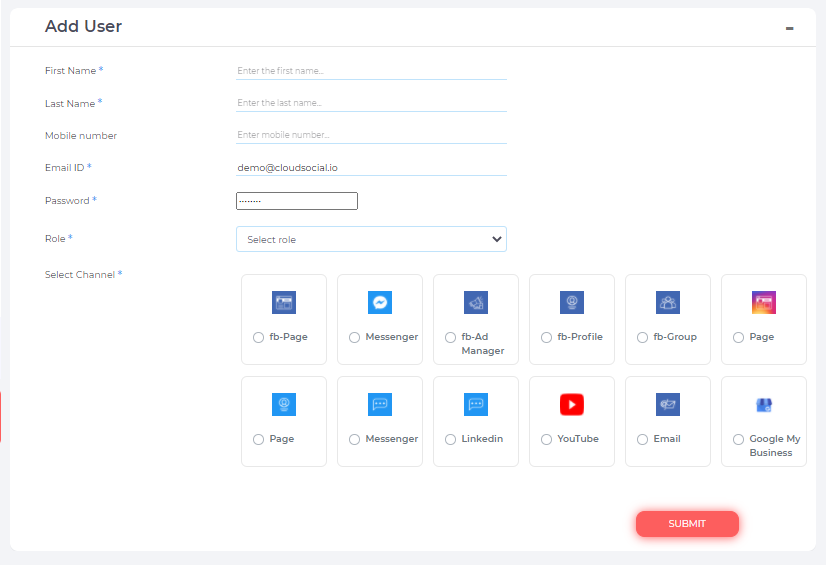
You can check the number of users and recently added user info which will be visible on the right-side bar widget under the "Recently Added" section.
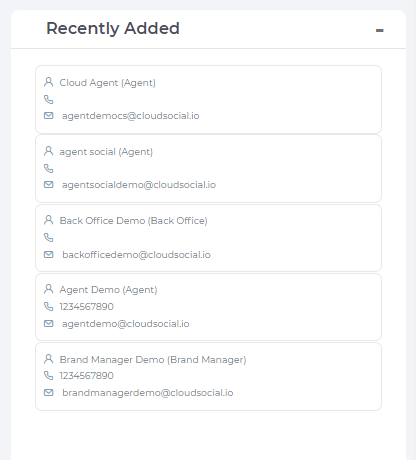
Connecting Social Account or Adding Brands Social Profile:
Once the users are created successfully. Now you need to add your Social Channels/ Brands.
- Hover your mouse cursor to the Account option available on the left side of your screen and click on "Brand Creation".
- Wherein you need to set the "Brand Name".
- Add social media channels by clicking on the social media icons available and entering your profile details to add the account.
- You can also assign a specific agent to the brand.
- You can assign all roles to a brand
- You can select the industry type from the drop-down list.
- Click on the "Submit" button.
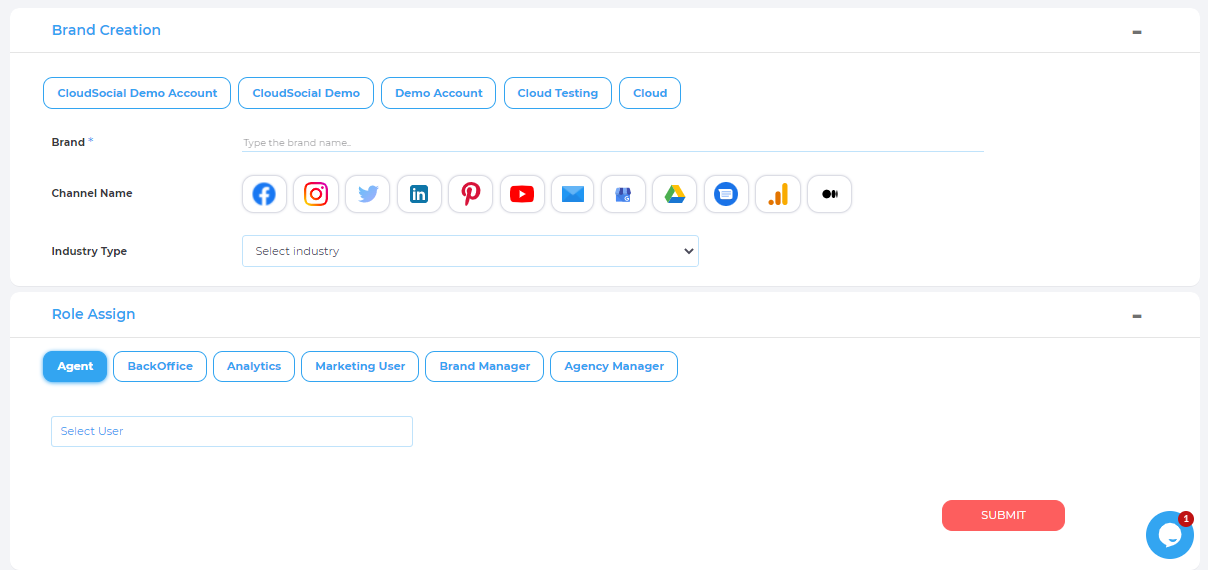
You can connect multiple social media profiles with CloudSocial. The number of profiles you can connect depends on the plan you have chosen.
Steps to add Facebook Page, Facebook page messenger, Profile, Group, Ad Manager :
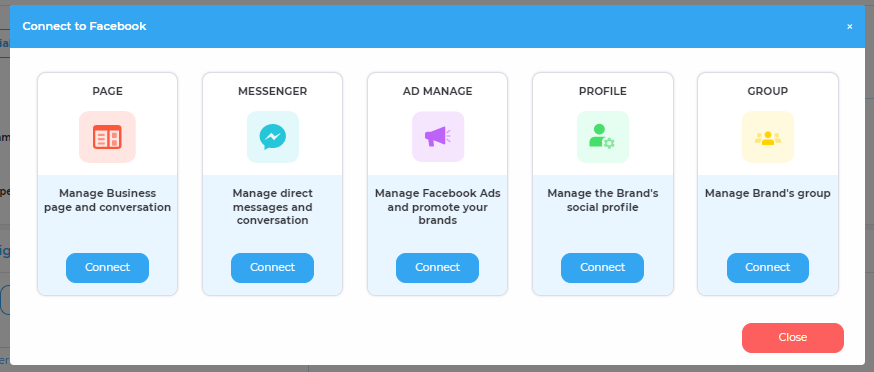
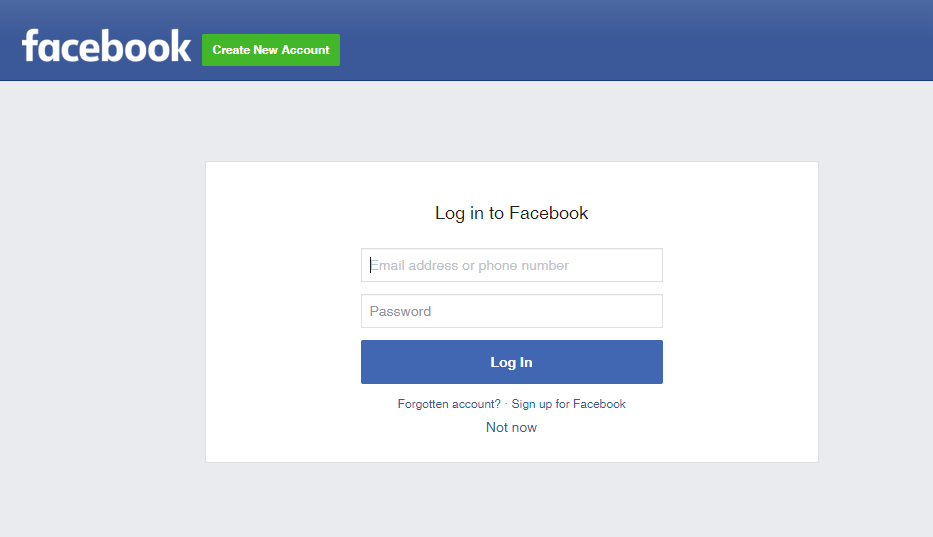
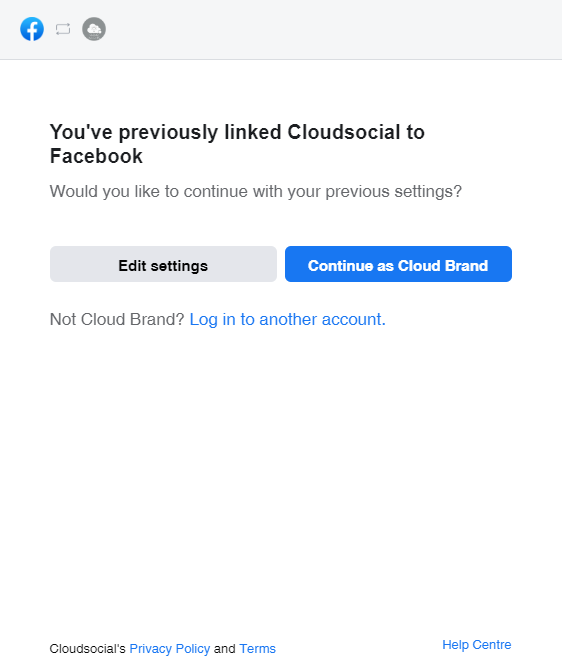
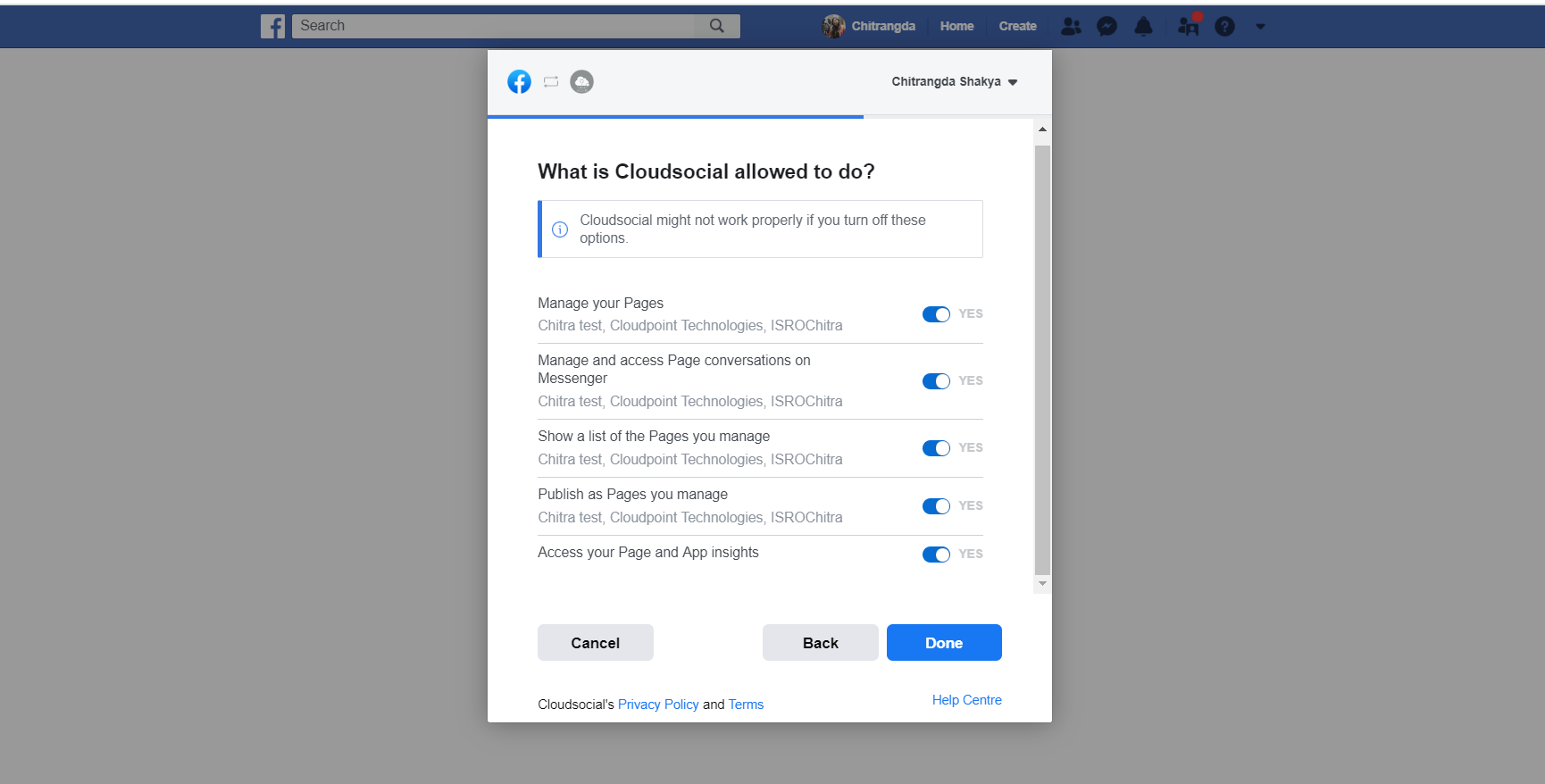
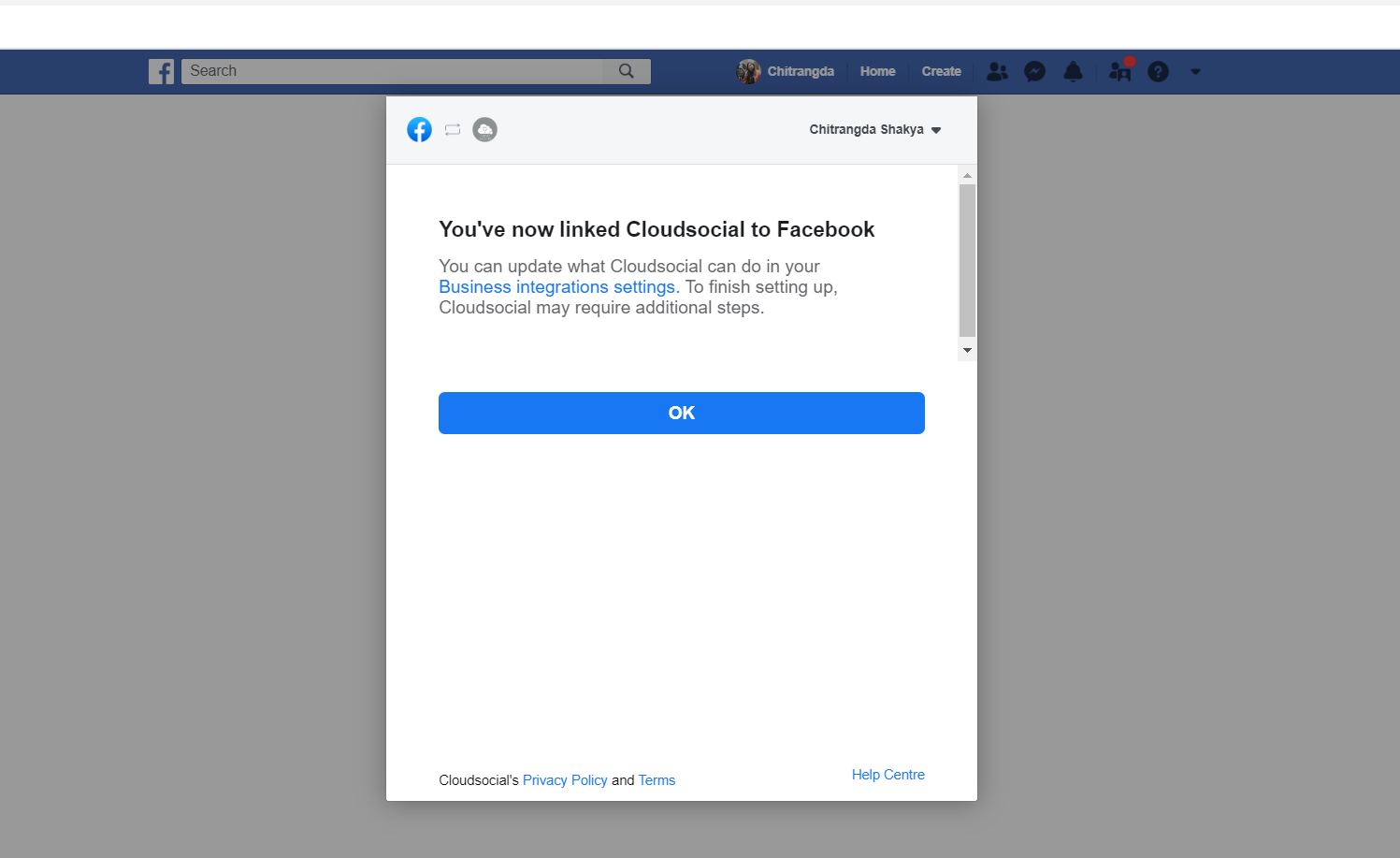

Steps to add Instagram Page:
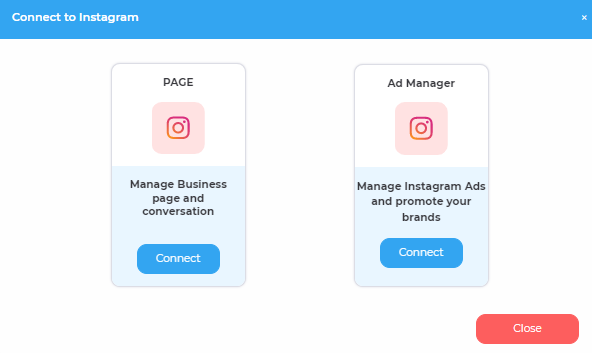
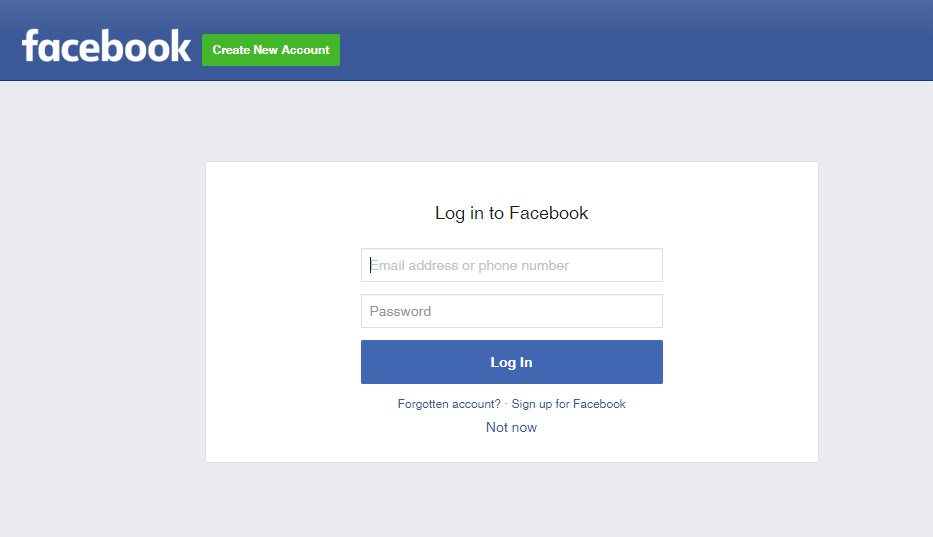
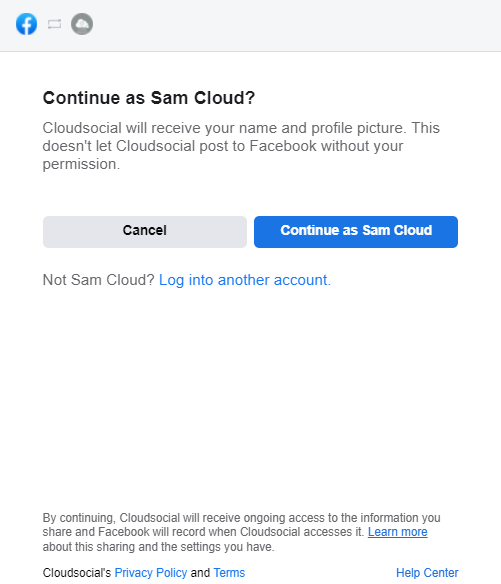
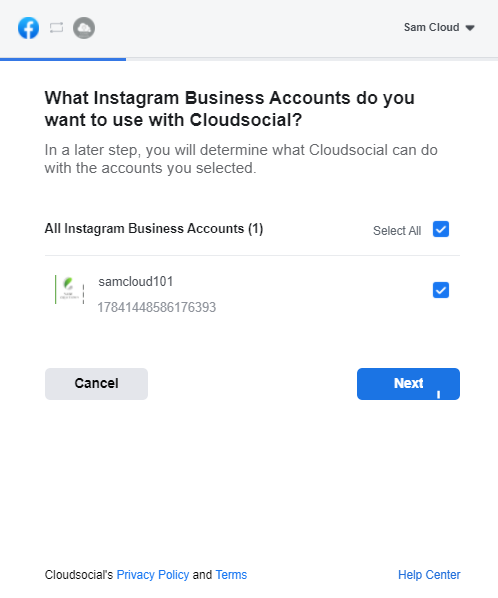
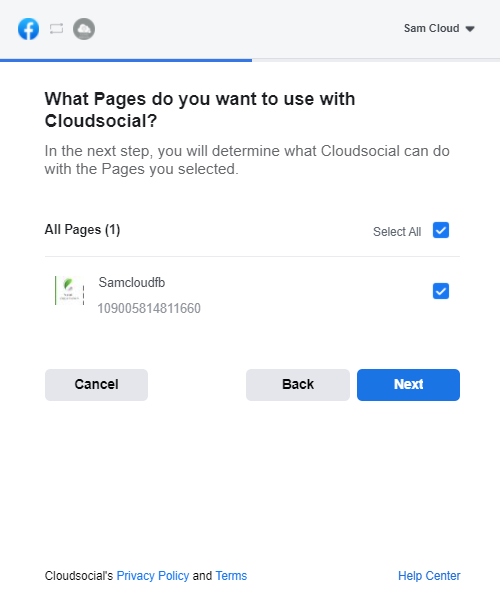
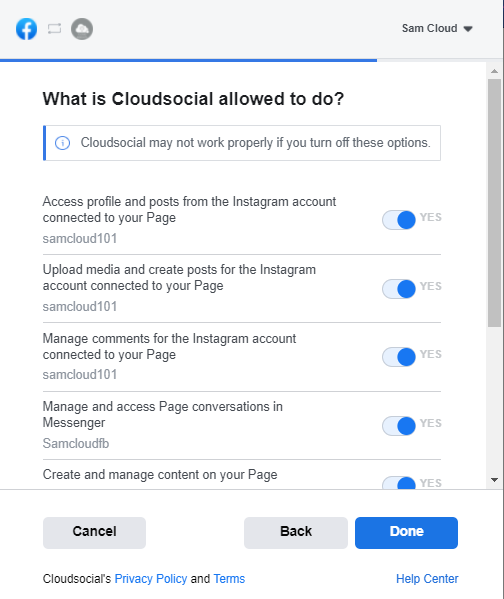
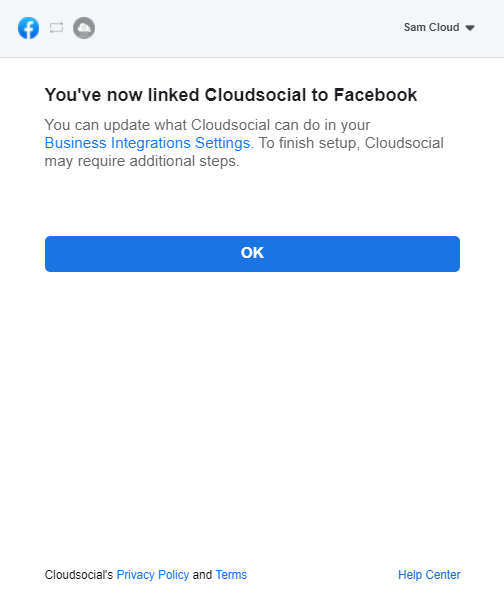
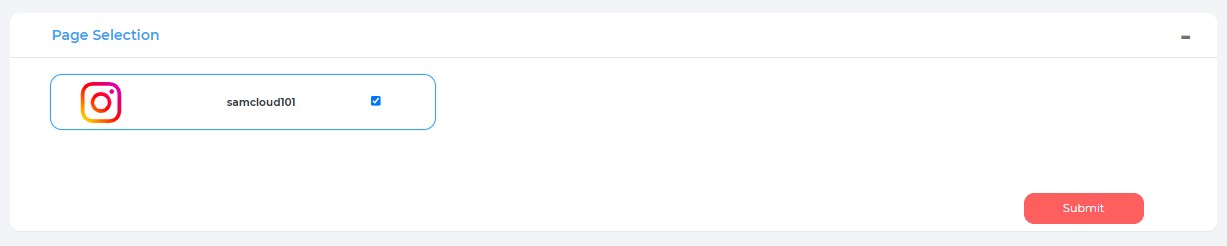
Steps to add Twitter Profile:
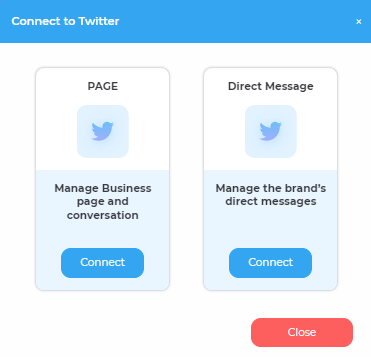
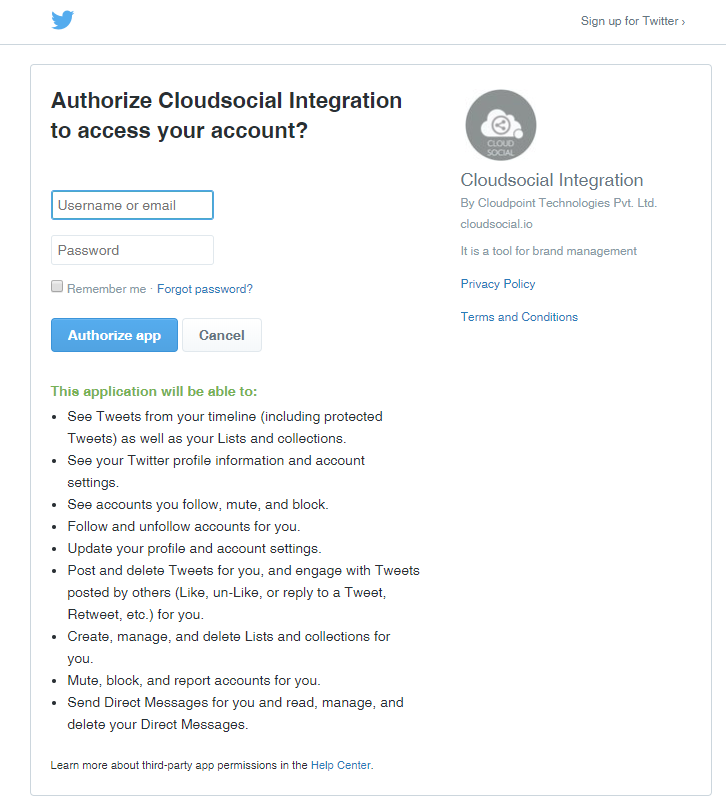
Steps to add LinkedIn Business Page:
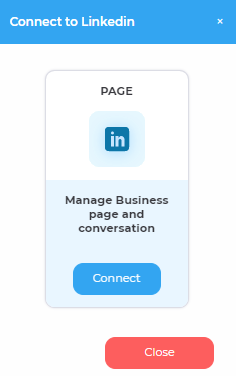
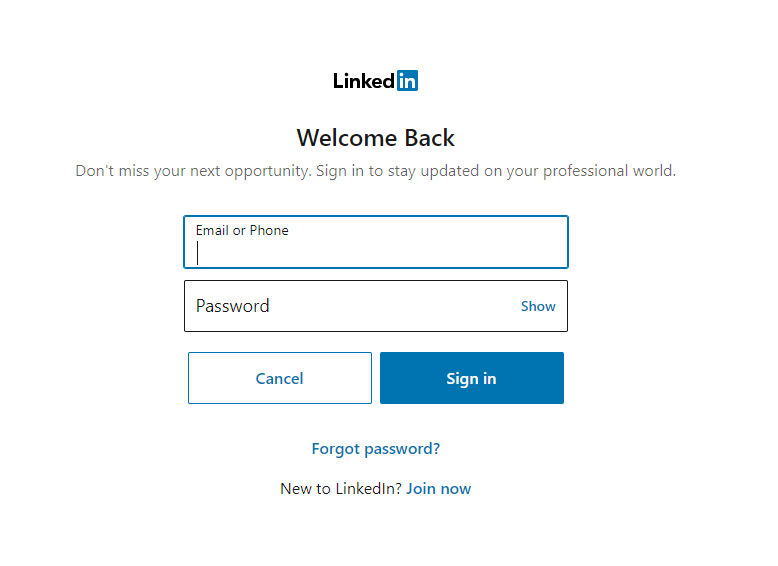
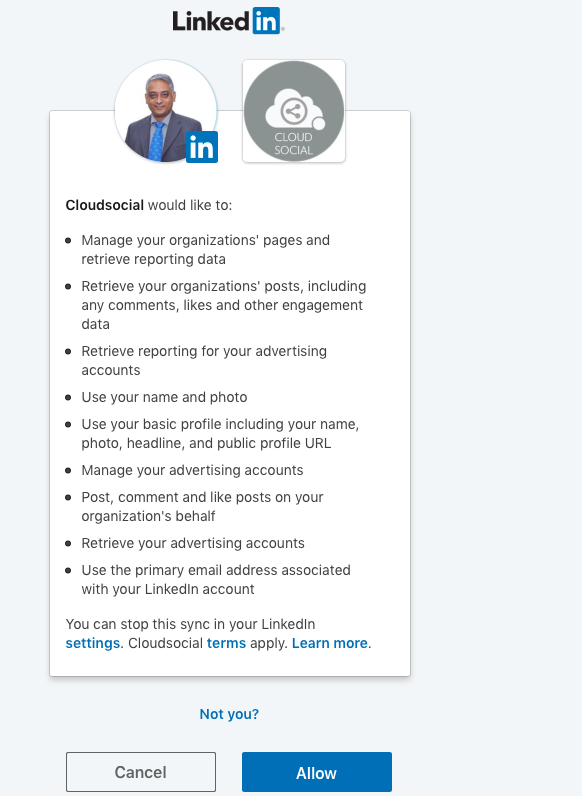

Steps to add Pinterest:
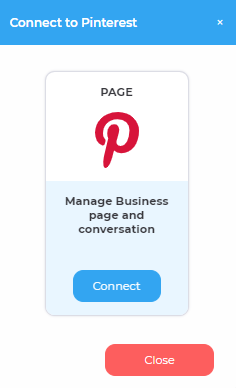
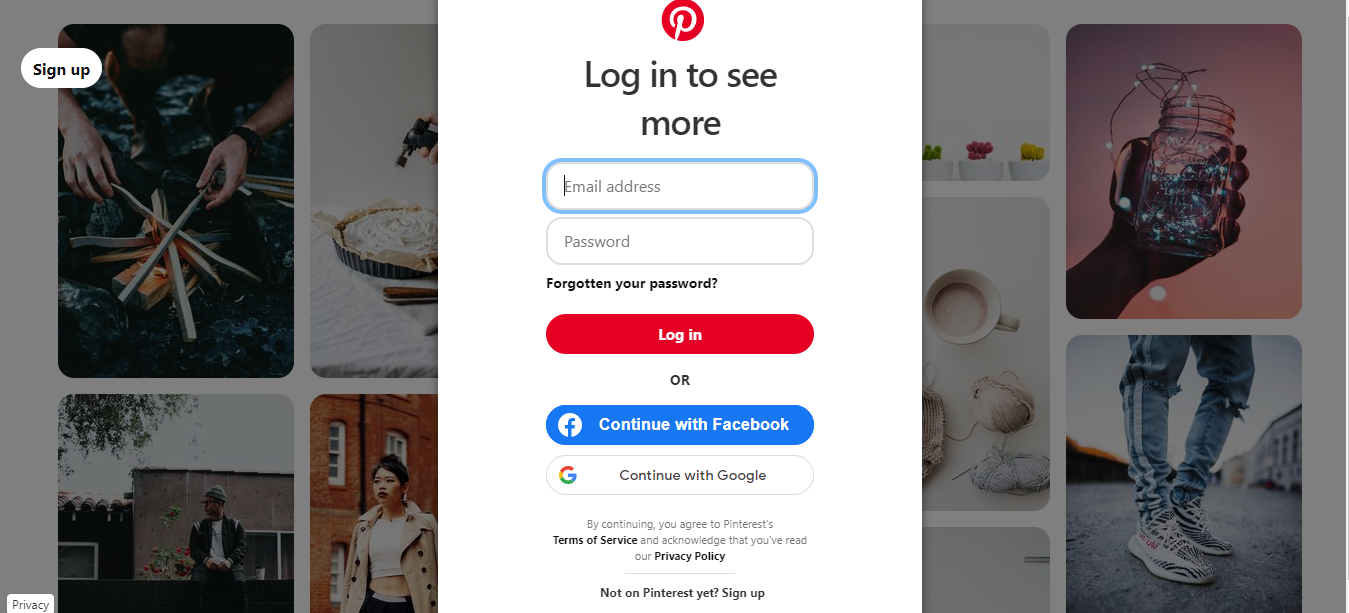
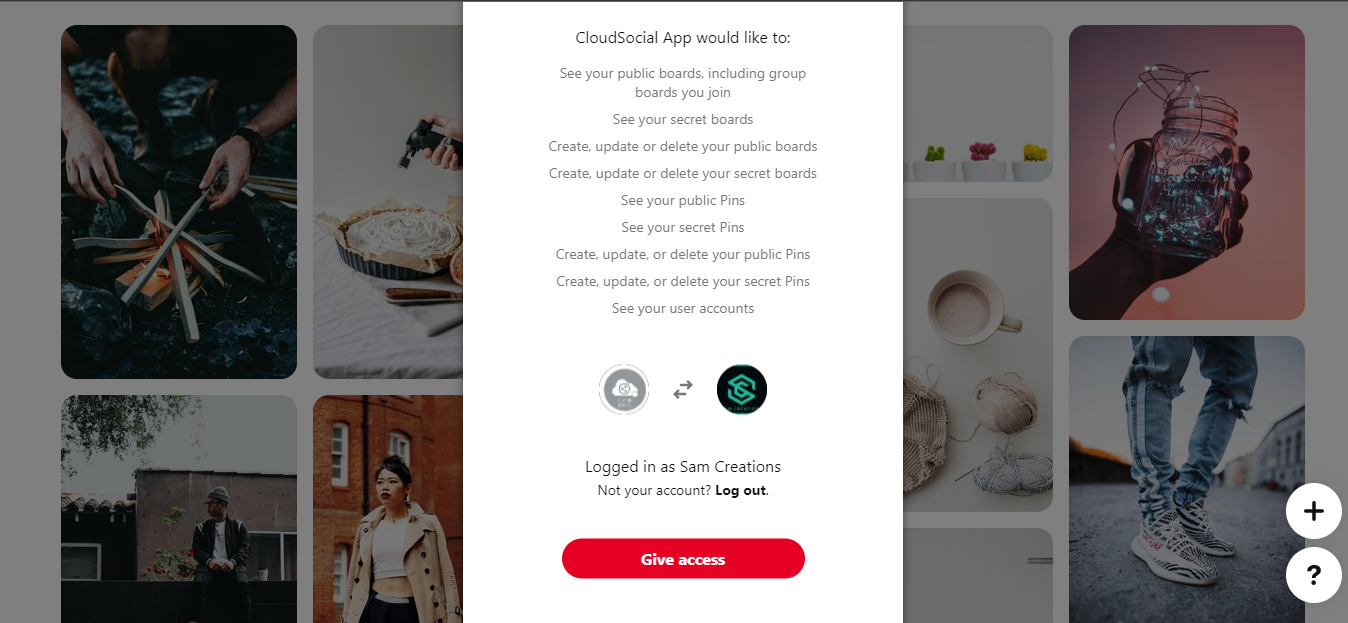

Steps to add YouTube Business Channel:
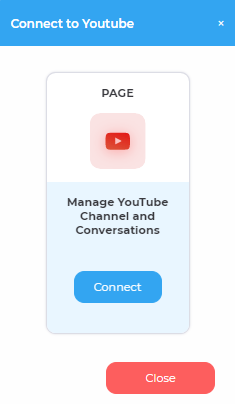
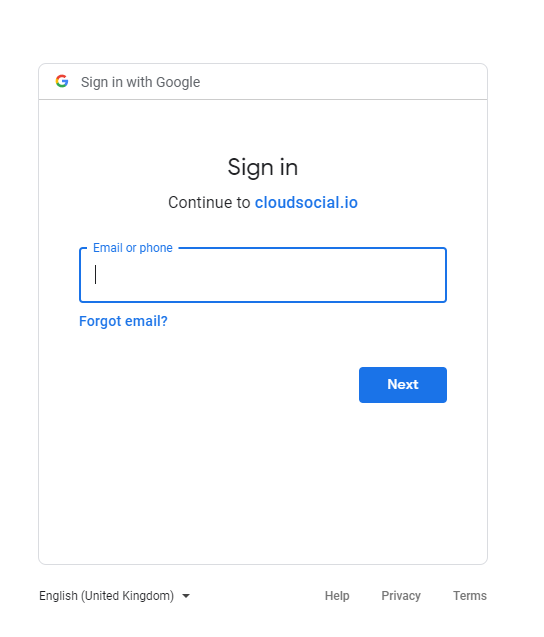
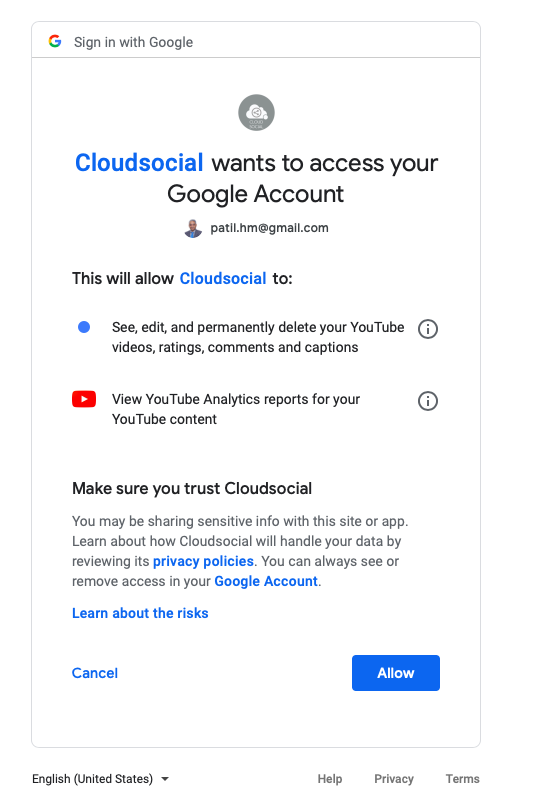

Steps to add Email:
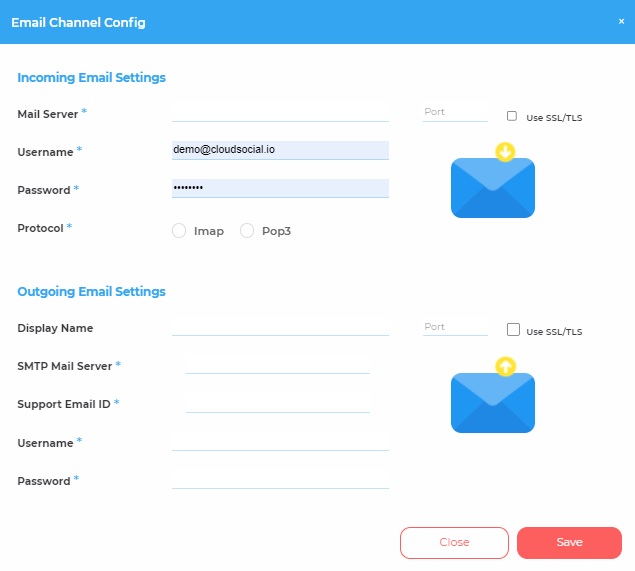
Steps to add Google My Business:
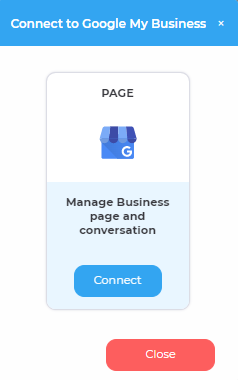
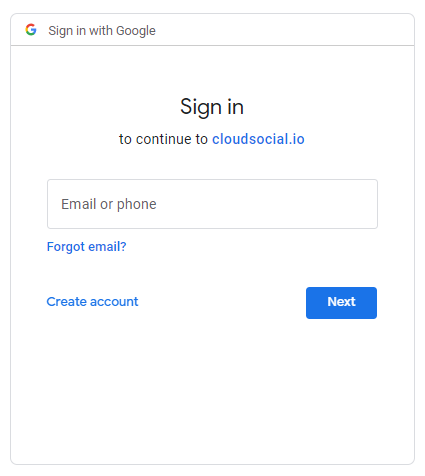
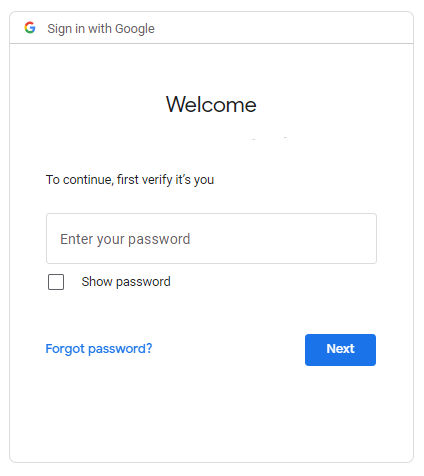
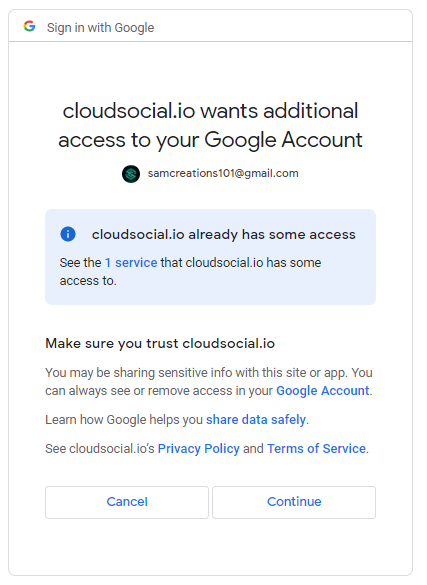

Steps to add Google Drive:
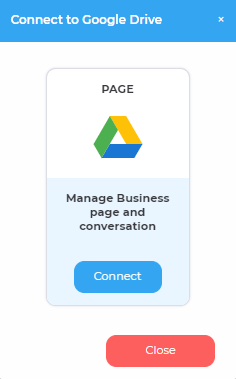
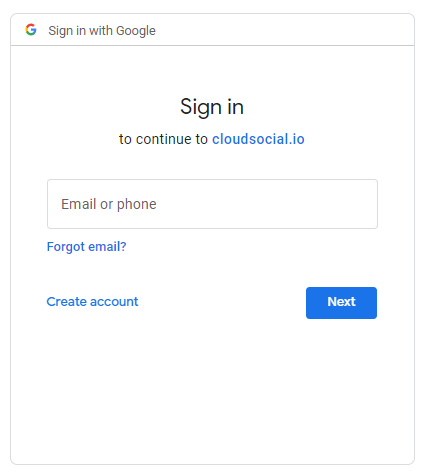
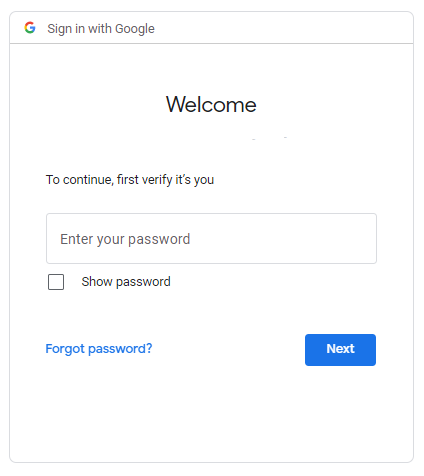
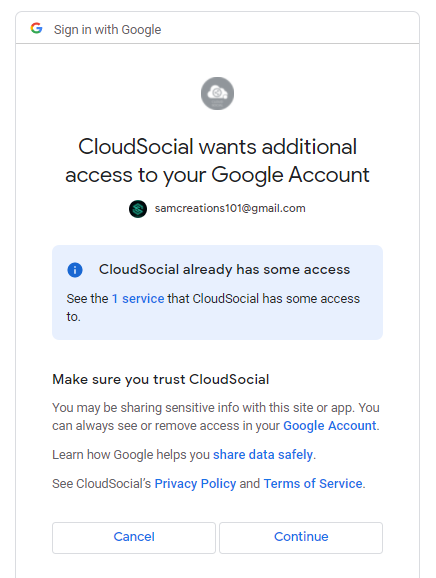

Steps to add Google Business Messaging:
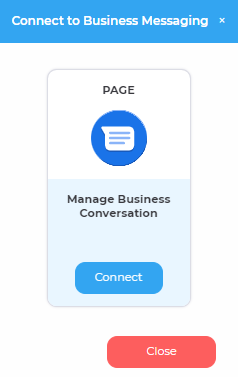
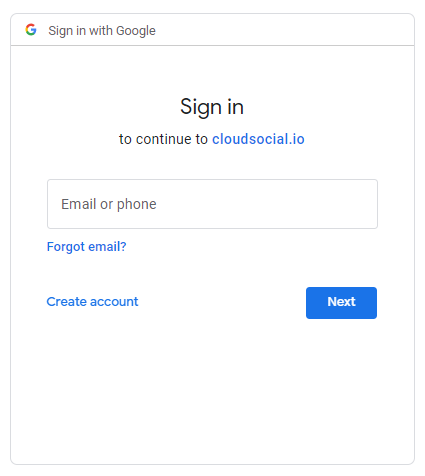
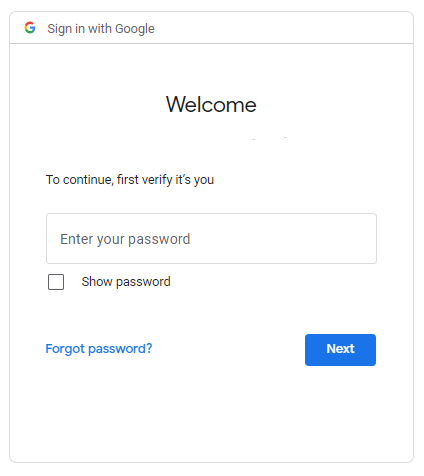
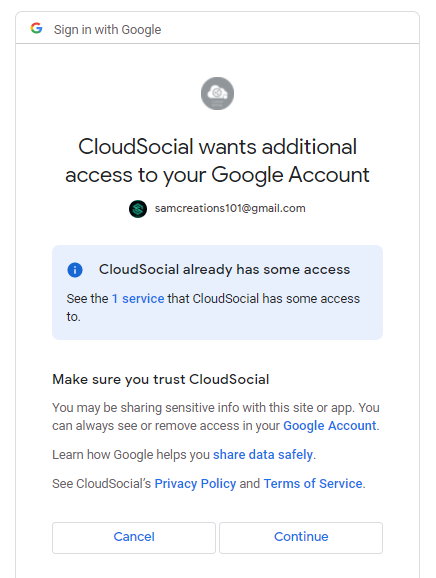
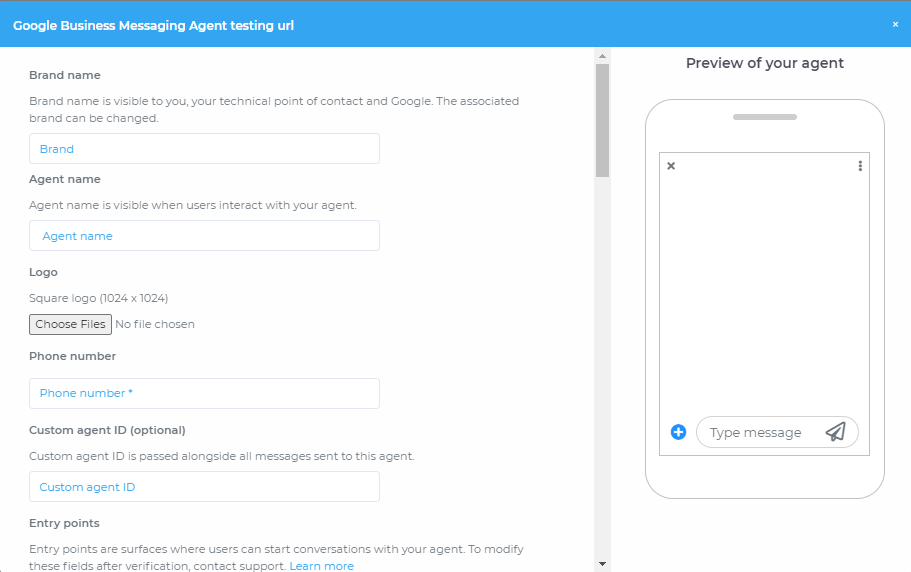
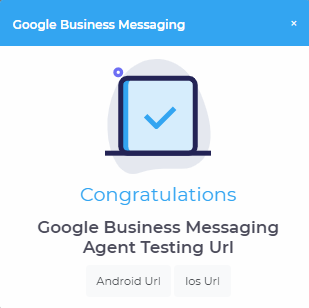
Steps to add Medium:
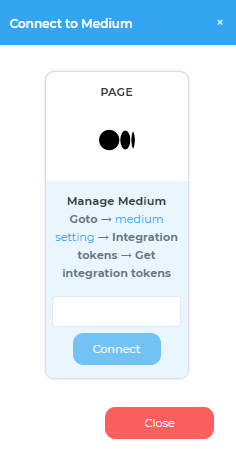
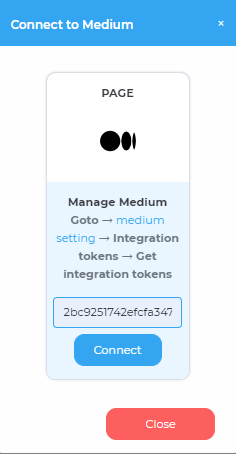
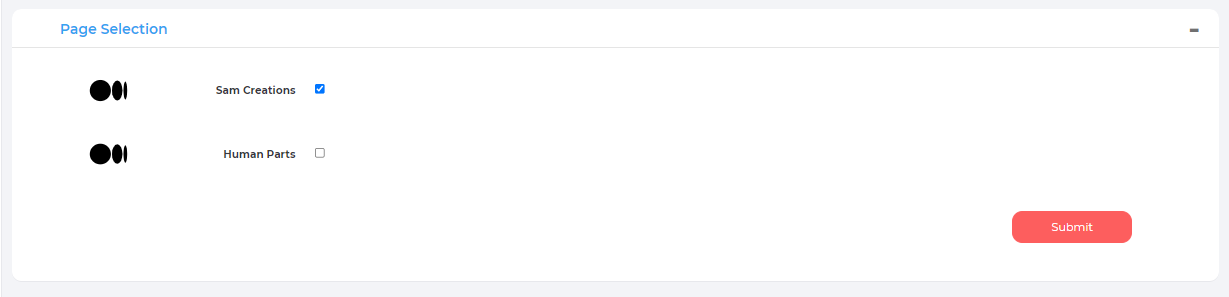
What can a Super Admin do?
| Role | Super Admin |
| Omnibox |
|
| Account | |
| Listen | |
| Publish |
|
| Reports & Analytics | |
| Support | |
| # of roles |
What can a Back Office do?
| Role | Super Admin |
| Omnibox | |
| Account | |
| Listen | |
| Publish | |
| Reports & Analytics | |
| Support | |
| # of roles |
What can an Agency Manager do?
| Role | Agency Manager |
| Omnibox |
|
| Account | |
| Listen | |
| Publish |
|
| Reports & Analytics | |
| Support | |
| # of roles |
What can an Analytics user do?
| Role | Analytics |
| Omnibox | |
| Account | |
| Listen | |
| Publish | |
| Reports & Analytics | |
| Support | |
| # of roles | analytics users can be mapped to seven different brands or any combination of up two analytics users mapped to the seven brands ( 7 + 0 \ 6 + 1 \ 5 + 2 \ 4 + 2 \ 3 +1\ 2 + 5 \ 1 + 6 \ 0 + 7 ). |
What can a Brand Manager do?
| Role | Brand Manager |
| Omnibox |
|
| Account | |
| Listen | |
| Publish | |
| Reports & Analytics | |
| Support | |
| # of roles |
|
What can a Marketing user do?
| Role | Marketing |
| Omnibox | |
| Account | |
| Listen | |
| Publish |
|
| Reports & Analytics | |
| Support | |
| # of roles |
What can an Agent do?
| Role | Agent |
| Omnibox |
|
| Account | |
| Listen | |
| Publish | |
| Reports & Analytics | |
| Support | |
| # of roles |
|
How do I assign Pseudo names to my Roles?
Pseudo names can be easily assigned to roles. All you have to do is follow the steps listed below in the exact same order.
- Hover the cursor on the top right corner for Profile Settings
- Click on the Role Editing option
- Select the user you which to assign a Pseudo name
- Enter your desired Pseudo name under “Role New Name”
- Click the on Update Name Button.
Publish Related
Publishing your first Post:
Hover your mouse cursor to the "Publish" option available on the left side of your screen and click on "Post".
If you want to create a New Post.
- Click on “New Post”.
- You set the “Campaign Name or Title” of your post.
- You can select an image from your system or type an image or GIF URL.
- You can write more about the post in the text section.
- In case if you have multiple brands, you can select the specific brand from the drop-down list for which the post is being published.
- More, you can add your creatives from Google Drive, Pixabay and Crello
- You can also set Tags for YouTube.
- Further you can also set:
- Privacy Status for YouTube (Public, Private or Unlisted)
- Audience on Facebook (Public or Restricted)
- If restricted, then the age limit for the post viewer’s option will become available.
- Location
- Action (Whether to Publish Now or Publish Later by saving it as a draft)
- Setting up recurrence for the post and recurrence date range. Daily – will publish the post daily, Weekly – will publish the post on that day of the week every week, monthly – will publish the post on that date of the month every month and annual will publish on that date of the year every year, kindly note when setting up recurrence please ensure that the validity of the pack is till that date.
- Setting up the Time Zone, Date, and Time.
- Then you can save it or send it for approval before publishing (this functionality is available in the Enterprise pack).
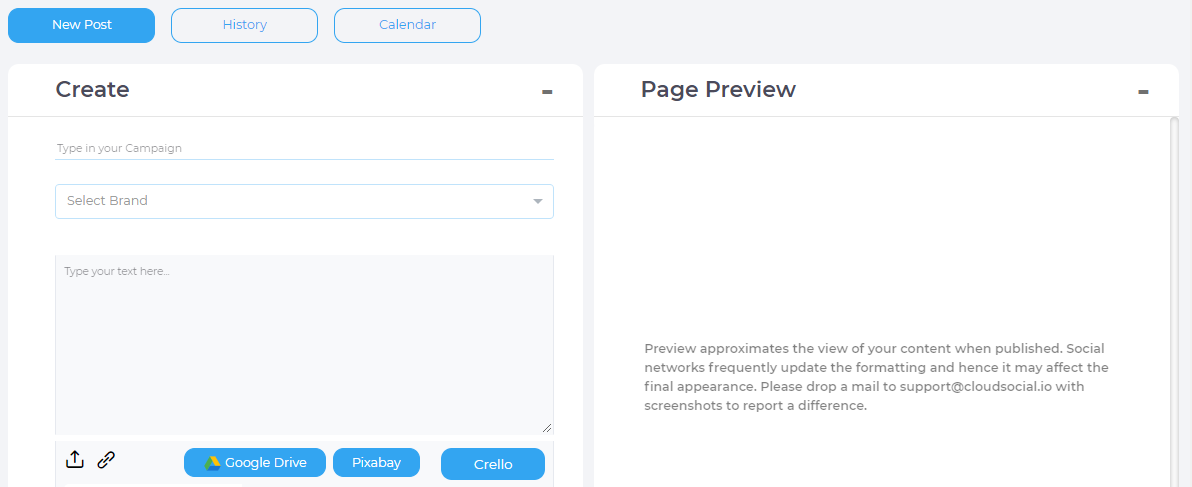
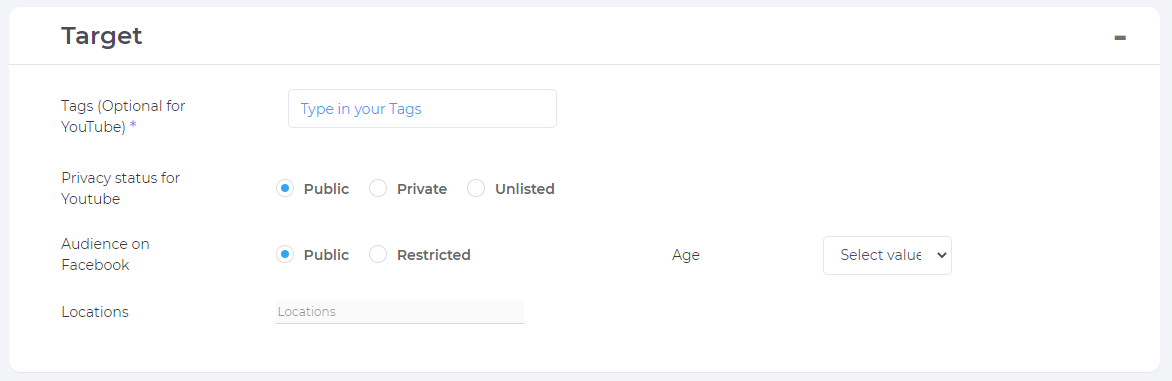
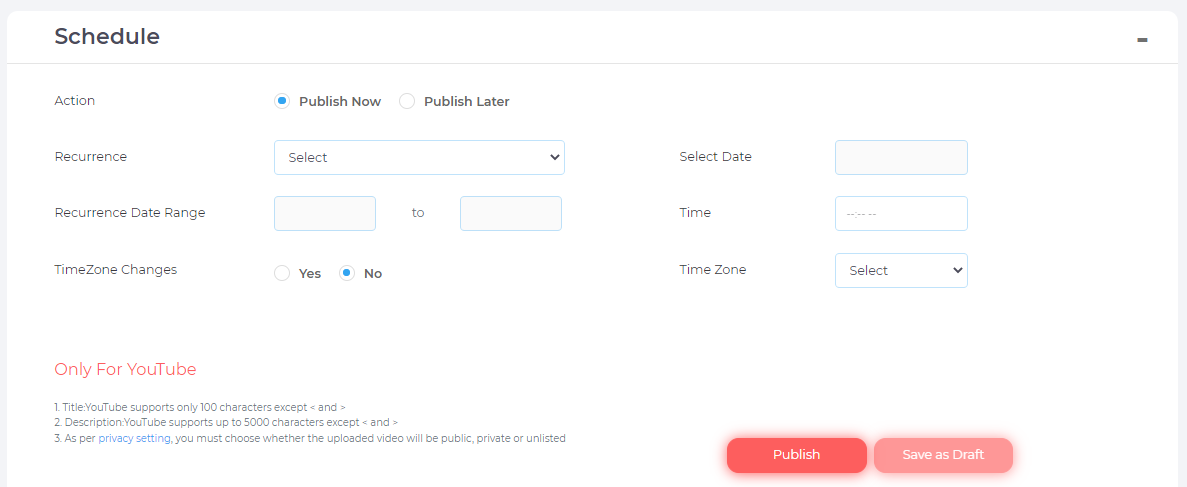
What is Pixabay?
Pixabay is a vibrant community of creatives, sharing copyright-free images, vides, and music. All contents are released under the Pixabay License, which makes them safe to use without asking for permission or giving credit to the artist - even for commercial purposes.
How do I use Pixabay?
Users can access Pixabay content by clicking on the Pixabay button placed on the Publish screen. Users may select the desired content and download it. This downloaded content may be attached to the publishing post.
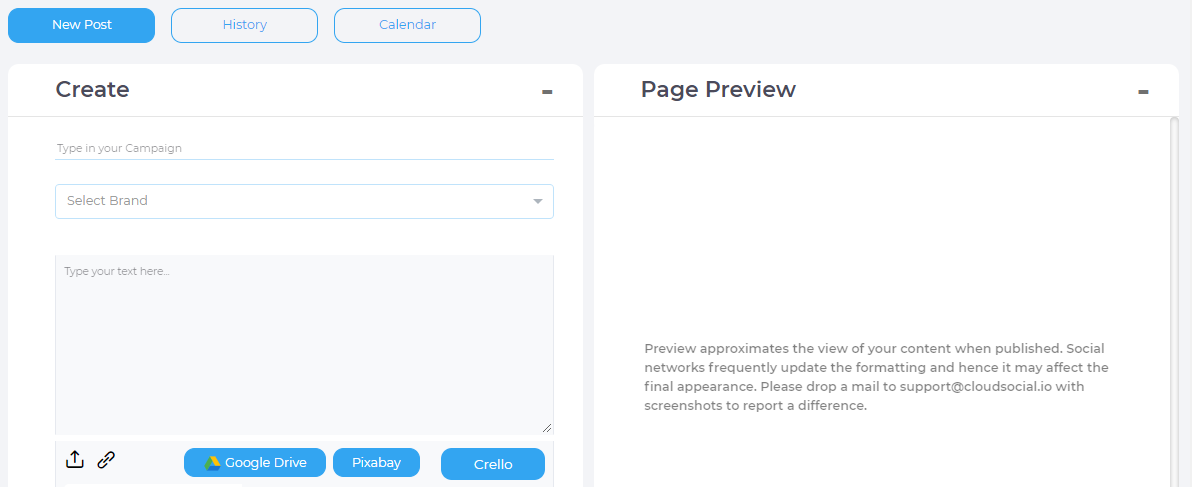
How do I use Crello?
You can create Images and Animations for Social Media in Minutes. You can save time on design with the integrated feature Crello. Need new content to post to your Facebook, Instagram, YouTube, or Pinterest? Create an image and post it to your pages right away. No design skills are necessary.
- Click on Publish - Post
- Create a Post
- You need to click on “Create Crello” available at the Top-Right corner of the Textbox
- You need an account to start your designing in Crello
- Kindly register an account and if already registered kindly Login.
- Design the post as per your desire.
- Click on “Save”
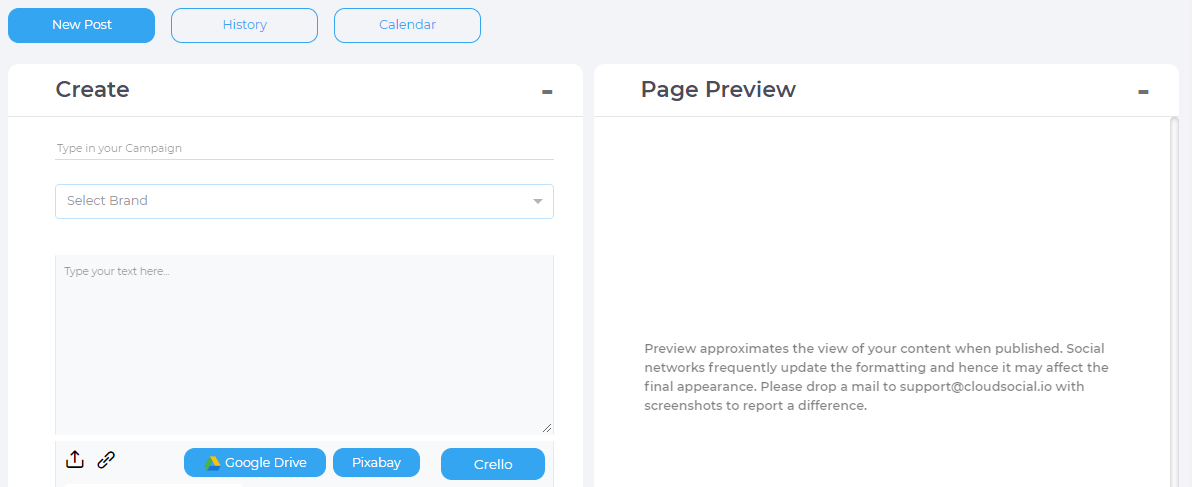
Scheduling a Post
By clicking on the 'Publish Later' option, you will be able to schedule a post later. You can select the location, time zone, date, and time for publishing that post. If you want to repeat this post over a period, select the type of recurrence and date range.
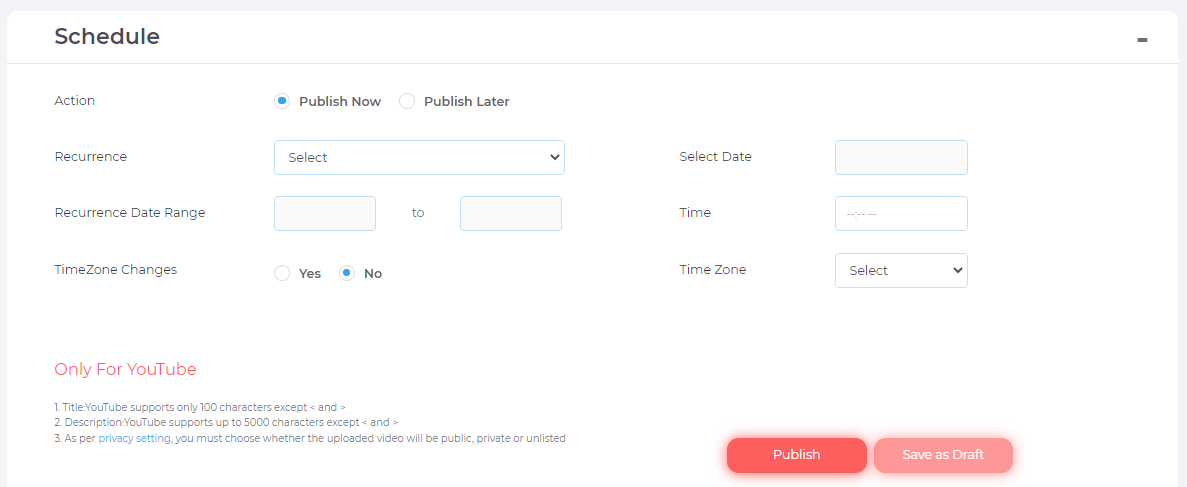
Saving posts as drafts.
We understand that, at times, you would like to draft your posts and review them later. This practice will help you avoid errors. Also, you might find a nice piece of content and wish to save it for later.
Hence, CloudSocial provides you with an option to save posts as drafts.
You can save your drafts by following the steps mentioned below:
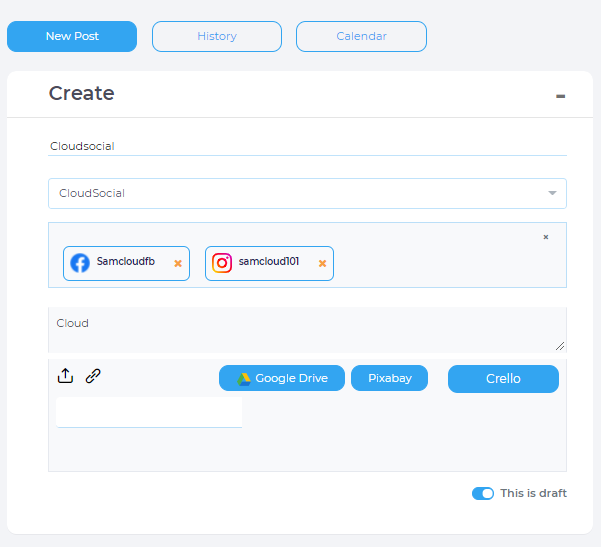
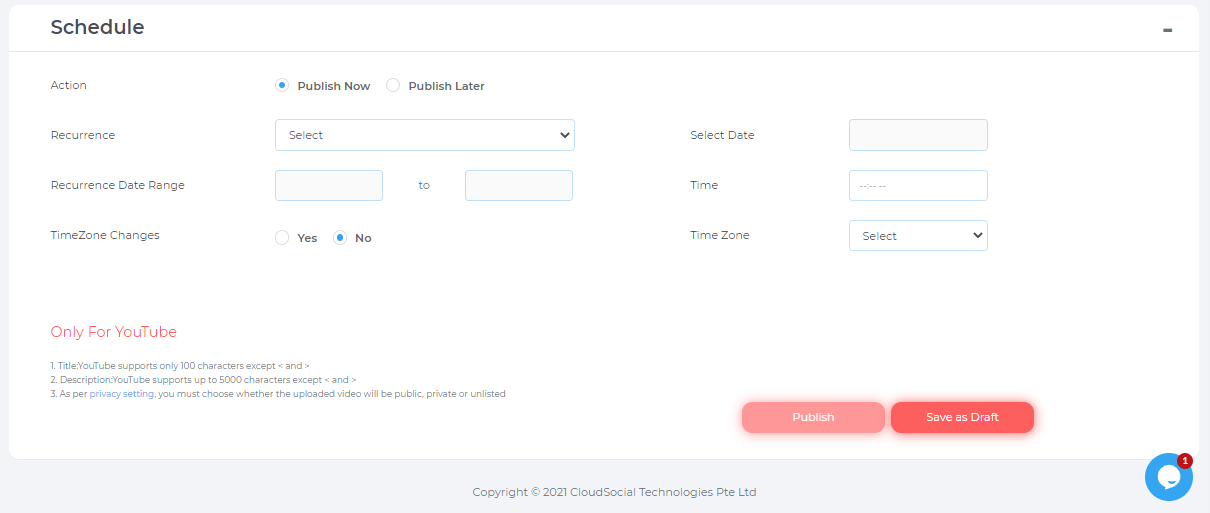
Now your post is saved, and you can view it later under the History Tab.
Calendar
Managing your post queue with our CloudSocial Calendar
You can find the Calendar under Publish. Here you can find all the published content or schedule for later. This utility, provides a consolidated view of all scheduled posts by day, week, or month across all social media channels.
You can view post information by hovering your cursor over a post, which will display detailed information about the post. You can use Social Calendar to edit and reschedule your posts. It displays the posts that are currently in the queue, allowing you to keep track of your posts.
- Title of the Post
- If a recurrence is set, then:
- Start Date
- End Date
- Type of recurrence – Daily, Weekly, Monthly, Annually with the timestamp.
- Publisher Name
- Approver Name
- Status of the Post
- Attachment (If any)
- Recall option
- An option to delete or pause (If recurrence is set)
From Calendar you can check the status of your post on:
- Daily basis.
- Weekly basis.
- Monthly basis.
Post Title with set colors define the status of the Post.
- Daily basis
- Weekly basis.
- Monthly basis.
Approved and Publish
Reject
Waiting for approval
Sent
Resumed
Paused
You can easily identify the posts which belong to different accounts. As we have an iconic representation of the platform before the title of the post.
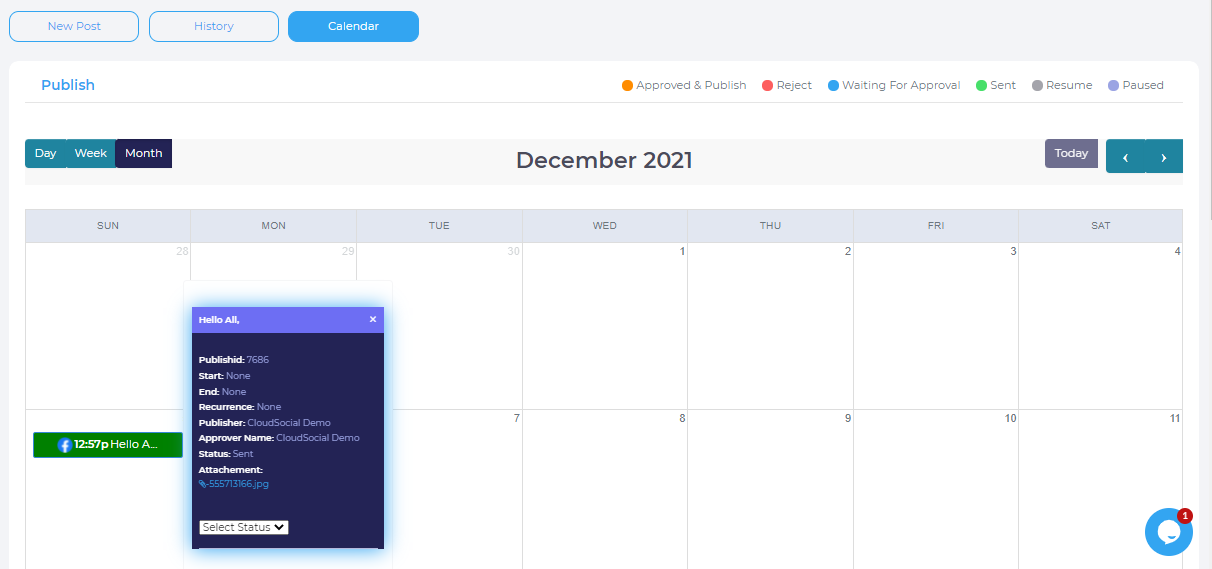
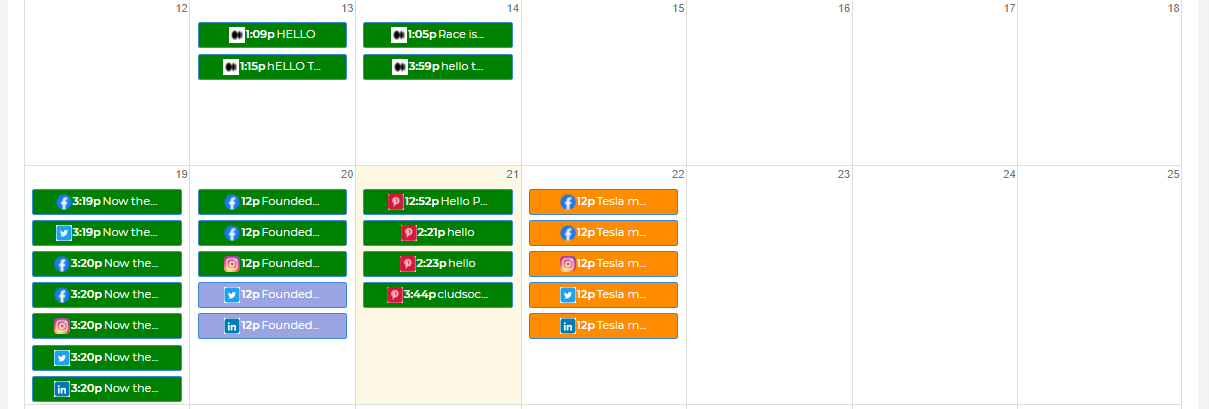
Post Generating an Error
You might get an error while publishing a post due to the following reasons:
Does CloudSocial provide direct Instagram Scheduling?
Yes, CloudSocial allows you to schedule direct Instagram posts.
My social media accounts are showing as locked
Currently you will not see that in CloudSocial. However if you notice that on your account outside CloudSocial, then you should contact your media accounts provider
What does PTAT stands for?
The term PTAT stands for People Talking about this - this Facebook term represents the number of users who created a story about a page. The story could be any of the following actions:Like a page Post on the page Like a post Comment on a post Share a post Answer a question RSVP to a page’s event Mention the page in a post Mention the page in a photo Check in at a place Share a check-in deal Like a check-in deal Write a recommendation Claim an offer
Can I add a protected Twitter account?
If you decided to protect your own Tweets, they will still synchronize within CloudSocial. However, if a user you don't follow mentions you in a protected Tweet, it will be impossible for us to synchronize it.
Shorten URLs
A URL shortener is a good option when you have a lengthy or unattractive URL that you want to share online in social media, instant messaging or even in blogs and email. One of the most common reasons why people want a short URL is to save character space when typing messages on Twitter and other social networking sites.
Shortening any long URL is very simple, all you need to do is just follow the steps given below:
- Click on Publish - Post
- Create a Post
- You need to insert the lengthy URL in the Textbox.
- A button to shorten the URL will be displayed below the Textbox.
- Click on Shorten URL

Creating Post in different languages
CloudSocial helps you create posts in different languages to target different audiences across the globe and expand your business limit. You can post in any other language apart from English, all you need to do is type the text elsewhere, copy, it and then paste it into the text box you see in 'Create Post'.
The post will be published on your social networking site as you pasted it.
Which platforms support multiple images, GIF, video, and Carousel?
CloudSocial allows you to add images, GIF and video to make your posts visually attractive. Some platforms don't support posts with multiple images due to their API restrictions. However, the following platforms support multiple image posts:
GIF posts are supported by the following platform:
The following platforms don't support GIF posts:
Video posts are supported for the following platform:
- YouTube
How are my videos shared on social media?
This is how your videos will be shared on different social networks:
- On Facebook, your video post will be shared just like any other image post you share on Facebook.
- On Twitter, videos of 140 seconds will be shared as like any other posts on Twitter.
CloudSocial supports the following video formats:
- avi
- mp4
- mov
Can I add hashtags in my posts?
Yes. You can add hashtag to your posts. The hashtags will appear like plain text when you create the posts, however, once they are published, they will be converted into clickable hashtags.
Why can’t I see the link preview in my Twitter post?
We don’t support link preview in CloudSocial.
Why do my posts show ‘Published by CloudSocial’ on Facebook Page/Group?
When you use a platform (like CloudSocial) to publish posts on your Facebook Page and Groups, your posts show 'Published by the *name of the tool*'.
Don't worry! In case of the Facebook Pages, only you (the admin) can see this - other users won't be shown 'Published by CloudSocial'.
How many posts can I schedule?
There is no limit to the amount of posts or comments you can publish or schedule with any subscription to CloudSocial.
Uploaded image is rotated or upside down. Why?
It can happen when you upload image, for example photo taken on smartphone, that it's rotated or completely upside down.
Orientation of the image or photo is written in file's metadata (or Exit data), which are not handled by CloudSocial. If the file's rotation is not "fixed" using another tool that handled the Exit data and that overwrites the metadata, the image can be upside down or rotated.
As a solution, you can try to open the photo in a software or tool that works with image files and save it.
Where can I find my Facebook scheduled posts?
You can find your scheduled posts in the calendar view within the Publishing tab, with a small Facebook icon they have in the calendar.
Is it possible to edit a Facebook post already published?
It's not possible to edit a Facebook post already published directly in CloudSocial. If you need to edit a Facebook post already published, you can do it on Facebook - please note that you can only edit text of the post, add/remove location or tag someone. You cannot edit the image, for example.
Is it possible to target my post to a specific country?
Yes! First, to target any post to a specific country type the name of the country in the field provided. You can enter specific country (only one country)
Is it possible to target my post to a specific city?
Posts made through CloudSocial can be geotargeted down to the country level and city level.
Can I create and publish an album to my Facebook page?
Yes, you can publish an album to your Facebook page.
Different types of Tweets
On Twitter, there are few different types of tweets:
General tweet
A message posted to twitter containing text, photos, a GIF, and/or video. Basically, these are all tweets that do not start with a "@" symbol.
Mentions
A Tweet containing another account’s Twitter username, preceded by the "@" symbol. For example: “Hello @CloudSocial!”
Replies
A reply is when you respond to another person's Tweet - you can respond to another Tweet from Omnibox section in CloudSocial.
Then there are few other types of tweets, you can learn more about them here
When you post a Tweet beginning with a @username, only people who follow both you and the account you are mentioning will see the Tweet in their Home timeline. If you’d like all your followers to see the Tweet, the best way is to Retweet, Quote Tweet your Tweet or to put a dot "." symbol just before the username, just like this.@usernsame My tweet
What views are available from the Calendar?
Daily, Weekly, and Monthly
How do I tag a user on Instagram?
You can use @ sign with username in the post
No image displayed for Instagram posts
Please reach out to the customer support team via the support section.
How do I publish an Instagram Story?
Instagram does not allow publishing through Social Media Platforms
Is it possible to edit Instagram posts already published?
CloudSocial does not support edit option to already publish posts on Instagram
Errors while posting HUMAN
Post comprising video is not supported on LinkedIn
Text post is not supported on YouTube.
Post comprising image or animation is not supported on YouTube.
Facebook post failed. Page Name: you Facebook Page name
Twitter post failed. Page Name: your twitter page name
LinkedIn: Failed. Something went wrong. Please try again later.
Can I publish video on my YouTube channel?
Yes, you can publish a post on your YouTube channel with CloudSocial
How do I delete YouTube videos?
Using the Recall post you can delete your YouTube Vides. To recall the post you can follow below two methods:
First method:
- Go to Publish -Calendar - click on History Tab
- Click on your YouTube Post
- Then at the right bottom choose Select Status as recall and save
Second method:
- Go to publish- Calendar -then
- Mouse over on your YouTube post then at the bottom choose Select Status as recall
How do I categorize my YouTube videos with labels?
As of now CloudSocial do not categorize YouTube videos with labels
Character Limit & Format restrictions on Social Networking Platforms
| Channels | Mention/ Reply | Post only Text | Post with attachment |
|---|---|---|---|
| Facebook Profile | NA | NA | NA |
| Facebook Page | 8000 | 5000 | 5000 |
| Facebook Group | NA | NA | NA |
| Facebook Ad | NA | NA | NA |
| Facebook Messenger | 8000 | NA | NA |
| Instagram Business Page | 2173 | NA | NA |
| Twitter Profile | 280 | 5000 | 5000 |
| Twitter DM | 8000 | NA | NA |
| LinkedIn Business Page | 1250 | 5000 | 5000 |
| YouTube Channel Page | 9800 | 5000 | 5000 |
| No Limit | NA | NA |
Format for uploading a post on Social Networking Platforms.
| Action | Channels | Attachment type | Format Supported |
|---|---|---|---|
| Post | Image | jpg, jpeg, png | |
| Video | avi, flv, wmv, mp4 | ||
| GIF | Gif | ||
| Image | jpg, jpeg, png | ||
| Video | mp4 | ||
| GIF | Gif | ||
| Image | jpg, jpeg, png | ||
| Video | N/A | ||
| GIF | Gif | ||
| YouTube | Image | jpg, jpeg, png | |
| Video | avi, flv, wmv, mp4 | ||
| GIF | Gif | ||
| Comment | Image | jpg, jpeg, png | |
| Video | N/A | ||
| GIF | Gif | ||
| Image | jpg, jpeg, png | ||
| Video | mp4 | ||
| GIF | Gif | ||
| Image | N/A | ||
| Video | N/A | ||
| GIF | N/A | ||
| YouTube | Image | N/A | |
| Video | N/A | ||
| GIF | N/A |
Ad Manager
FB Ad Manage
Connect Facebook Ad manager.
- Create Ad Campaign from the CloudSocial Publish Ad section by following the steps mentioned below:
- Hover your mouse cursor to the “Publish" option available on the left side of your screen and click on “Ad".
- You can select the category of the campaign as in (Link Clicks, Reach, Post Engagement)
- You can set the campaign name.
- hen you need to select the Ad Account Name (Use your own name or the name of the business you'll advertise. You can change this later).
- You can set the Audience Type (Location, Age, Gender, Languages)
- You can set the Budget on (Daily/ Lifetime budget) with the Start Date and End Date.
- Click on the “Proceed" button.
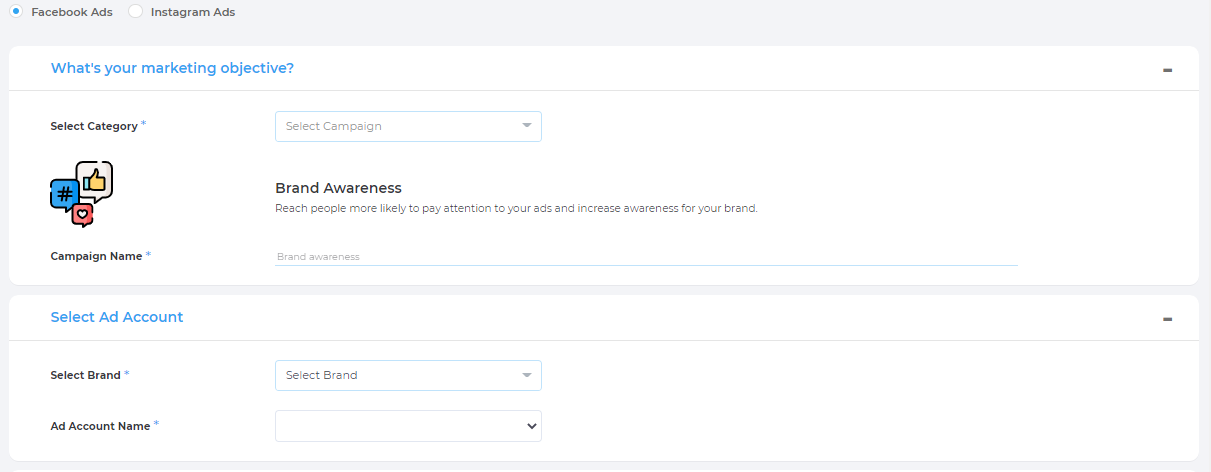
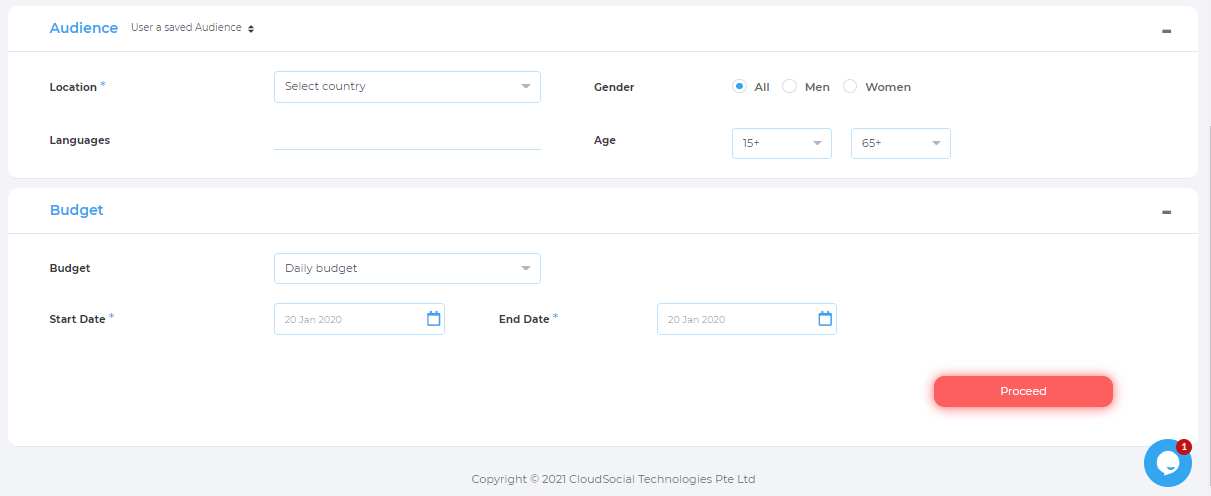
Difference between having an Admin role on a Facebook Page and having an Admin role on a Facebook Ad Account
There is a difference between being an Admin on a Facebook Page (= administering Facebook Page) and being an Admin on a Facebook Ad Account (= administering Ad Account).
Admin on Facebook Page
If you are using Business Manager, you can check on which Facebook Pages you are Admin by following these steps:
- Select your Business Account
- Select Business Settings
- Select People and Assets - People
- You can check your role(s) on the right side
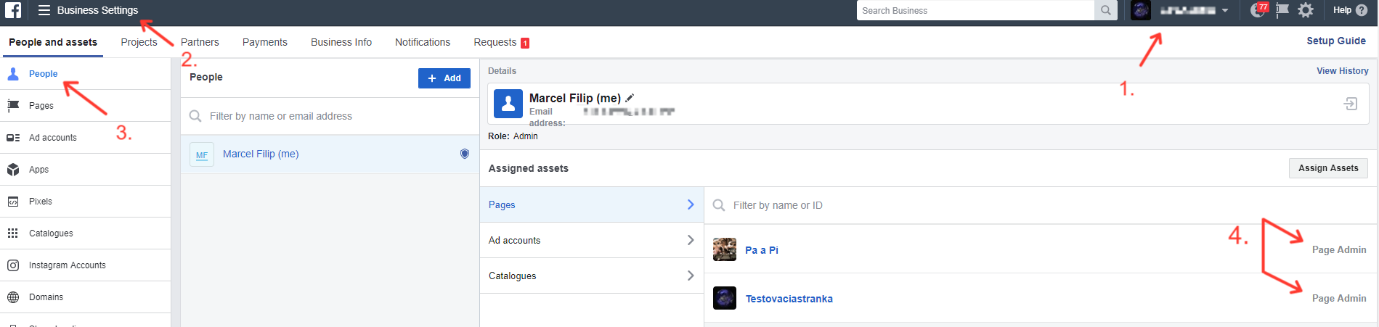
Admin on Facebook Ad Account
If you are using Business Manager, you can check whether you are Admin on given Ad Account by following these steps:
- Go to Business Settings
- Select Accounts and then Ad accounts on the left
- Choose corresponding ad account
- Click on People tab
- Make sure you're listed among the people managing given ad account
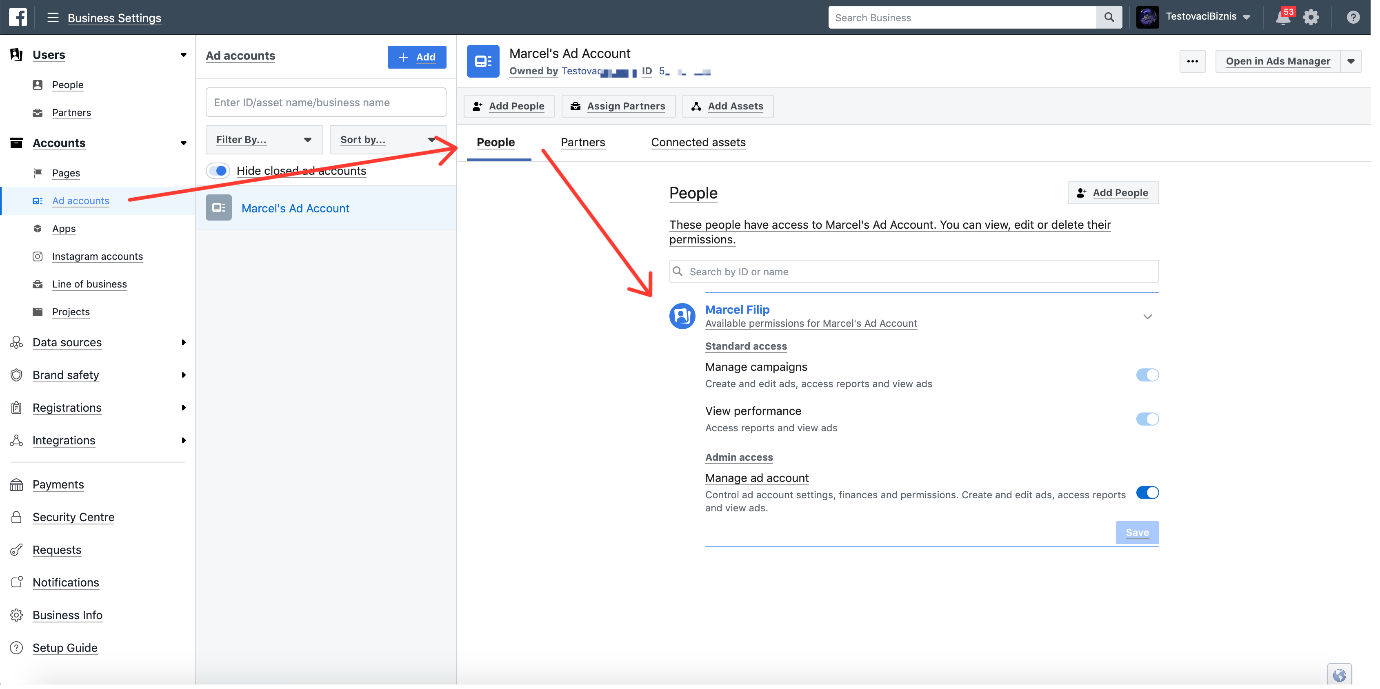
IMPORTANT NOTE: Please note that in order to configure your Facebook Ad Account in CloudSocial (to have your ad comments synced), you need to have role (Advertiser or above) on the Ad Account - having a role (even Admin) on the Facebook Page isn’t enough.
Omnibox Related
If you are handling multiple social media profiles, you know how much time it takes to juggle all of them while also actively participating in every conversation on each Page. Hence, CloudSocial has come up with a solution – Omnibox – an inbox for all your conversations.
What is Omnibox
Omnibox is a destination where you will be able to access and respond all the mentions and tickets coming from the social media channels which are currently supported by our platform. Following action can be performed under Omnibox:
Function in Omnibox
- You can search any specific ticket mention or keyword in Omnibox
- You can set filter and categorize data through Ticket Status, Channel, and Date Range.
- You can arrange it by newest first, Share type, and Priority.
- You can export the data in XLS and PDF format or directly mail the selected data.
- An agent can assign mentions to his colleagues who are mapped in the system.
- Reply to comments on Facebook Page, Twitter profile, LinkedIn Business Page, and YouTube channel page.
- Reply to inbox messages on Facebook Page Messenger, Instagram DM, Twitter DM and Google Business messaging.
- Reply to Incoming Emails
- All users can assign (FYI/Approve) mentions to his colleagues/superiors within the same brand
Message with set colors define the status of the messages.
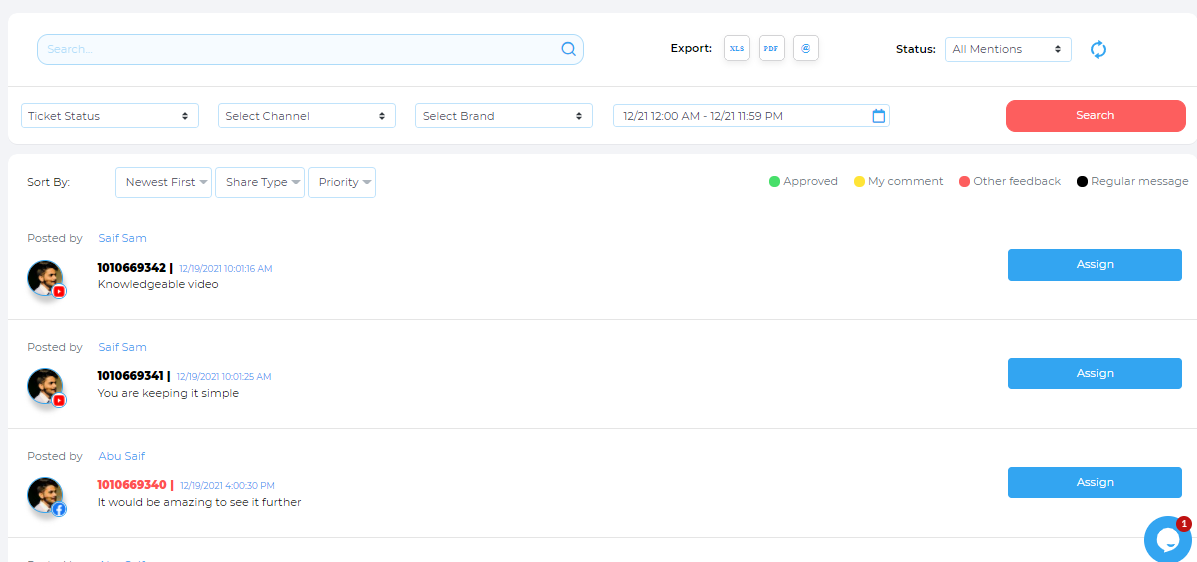
Mention Management in Omnibox
A mention can be assigned by the following options:
- Role based.
- Email.
Role based
In this option the agent can only assign the mention to the user/role who have the access to the Omnibox.
- In Agent and Super Admin can assign mention to each other
- In Teams pack all users including Agent, Super Admin and Brand Manager can assign mention to other Agent, Super Admin and Brand Manager
- In Enterprise pack all users including Agent, Super Admin, Agency Manager and Brand Manager can assign mention to other Agent, Super Admin, Agency Manager and Brand Manager
Email
In this option the user can email the mention information to all the user working under the same Brand.

Category under the Role-based option
Under the role-based option, mentions can be assigned either as an FYI or as an Approval.
- If it’s assigned as an FYI, then no revert is expected from the recipient.
- If it’s assigned for seeking Approval, the workflow is as follow:
1. The agent can only seek approval from the role who is authorized to approve.
2. The Approver has 3 options with regards to each case either he can approve, or approve and respond himself, or he can add his comments or thoughts with regards to the case.
3. Once an approver has responded with his comments to the case, it will be available to other approvers under the “My Comment” filter and to the agent the under “Others Feedback” filter.
4. Neither agent nor approver can respond to the mention till the approver approves once it’s approved either the agent or the approver can reply to the mention.
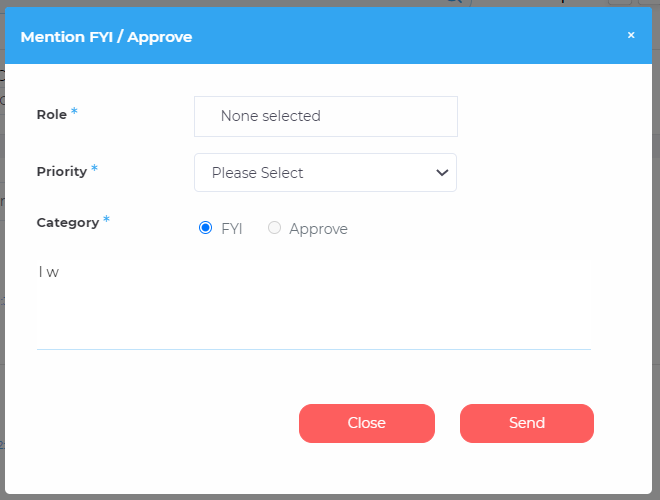
Setting priorities to the mentions
Yes, we can set the priority to a mention depending upon the criticality. The priority option available are as follow:
- High
- Medium
- Low
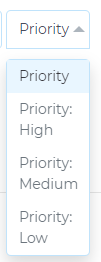
Other Features in Omnibox
- You can set Tags to the incoming mentions
- You can set emoji to the incoming mentions
- You set the different statuses to the mentions (Response, In-Progress, Soft-Close and Ignore)
- You will be able to view the Current Message, Current Status of the Related Post, Chat History, Post Traction, Basic Details, and Social Media Profiles.
- You can customize your tags in the brand creation section
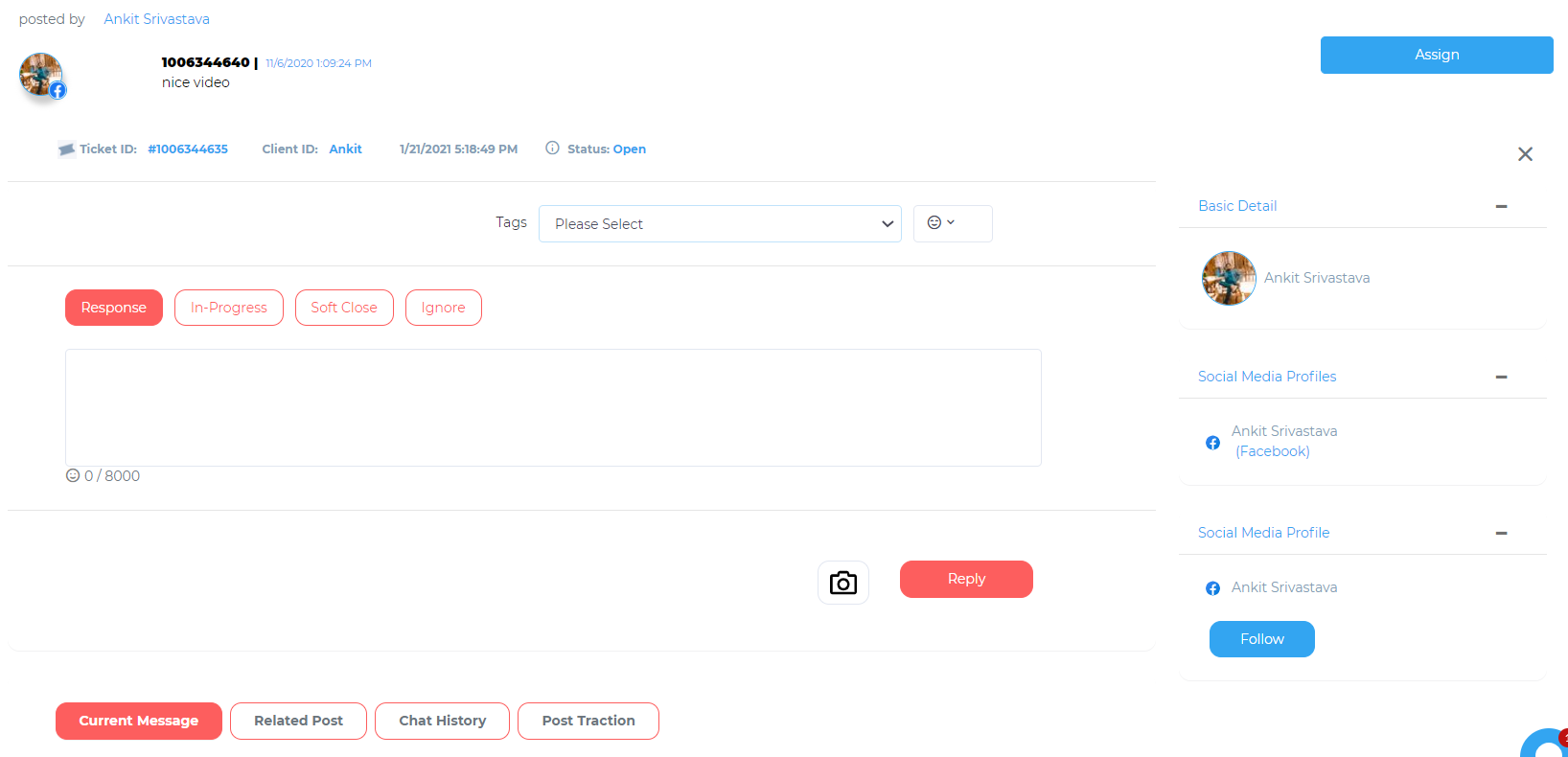
I want to send a DM to a user, but I can't. Why?
Twitter
You can start a private conversation or create a group conversation with anyone who follows you. You can also enable receiving direct messages from anyone. More info here.
Also, you can reply to a tweet an in direct message (DM), but you need to meet the conditions above. You can receive tweets and comments made on your Twitter Profile and also read direct messages under Twitter DM.
Can I send a private message to anyone on Facebook? Or To whom can I send a private message on Facebook?
Facebook
According to Facebook's own rules, you can send private messages "...to anyone who has sent a message to your Page." In other words, you can't initiate the conversation from your end - you can only send a message to someone who contacted you via private message earlier.
You can, however, reply in a private message to comment. You can receive comments on any post made by your page, wall post, and direct message under FB Messenger.
How often do you synchronize my Facebook page?
On every event like page addition, Omnibox refresh, mention reply, publish a post, post recall.
How often do you synchronize items in my Twitter Inbox?
On every event like Twitter DM addition, Omnibox refresh and mention reply.
Does CloudSocial support group message on Twitter?
CloudSocial does not support group messages on Twitter.
How often are my Instagram comments synced?
On every event like Instagram page addition, Omnibox refresh and mention reply.
How often are comments under my videos synced?
On every event like YouTube page addition, Omnibox refresh and mention reply.
What can I find in my YouTube Inbox?
Your YouTube Inbox contains all public comments on your videos. By using channel filter in Omnibox you can specifically look at YouTube.
Where are my LinkedIn private messages?
LinkedIn API doesn't allow us to sync your private messages, so we do not support LinkedIn private messages
How far back do you sync LinkedIn comments?
We don’t sync old comments, we sync comments after adding the page in CloudSocial.
Listen Related
Social Listen (Keyword search)
Keyword research is the foundation of any online marketing strategy. Before you develop any content, it's important to know what your target market is looking for. Search for words or phrases related to your products or services. The power of keyword research lies in better understanding your target market and how they are searching for your content, services, or products. Keyword research provides you with specific search data that can help you answer questions like:
- What are people searching for?
- How many people are searching for it?
- In what format do they want that information?
You can enter the keywords your wish to get the result of into the keyword search bar to discover average monthly search volume and similar keywords. With the help of this data, you can target the audience better.
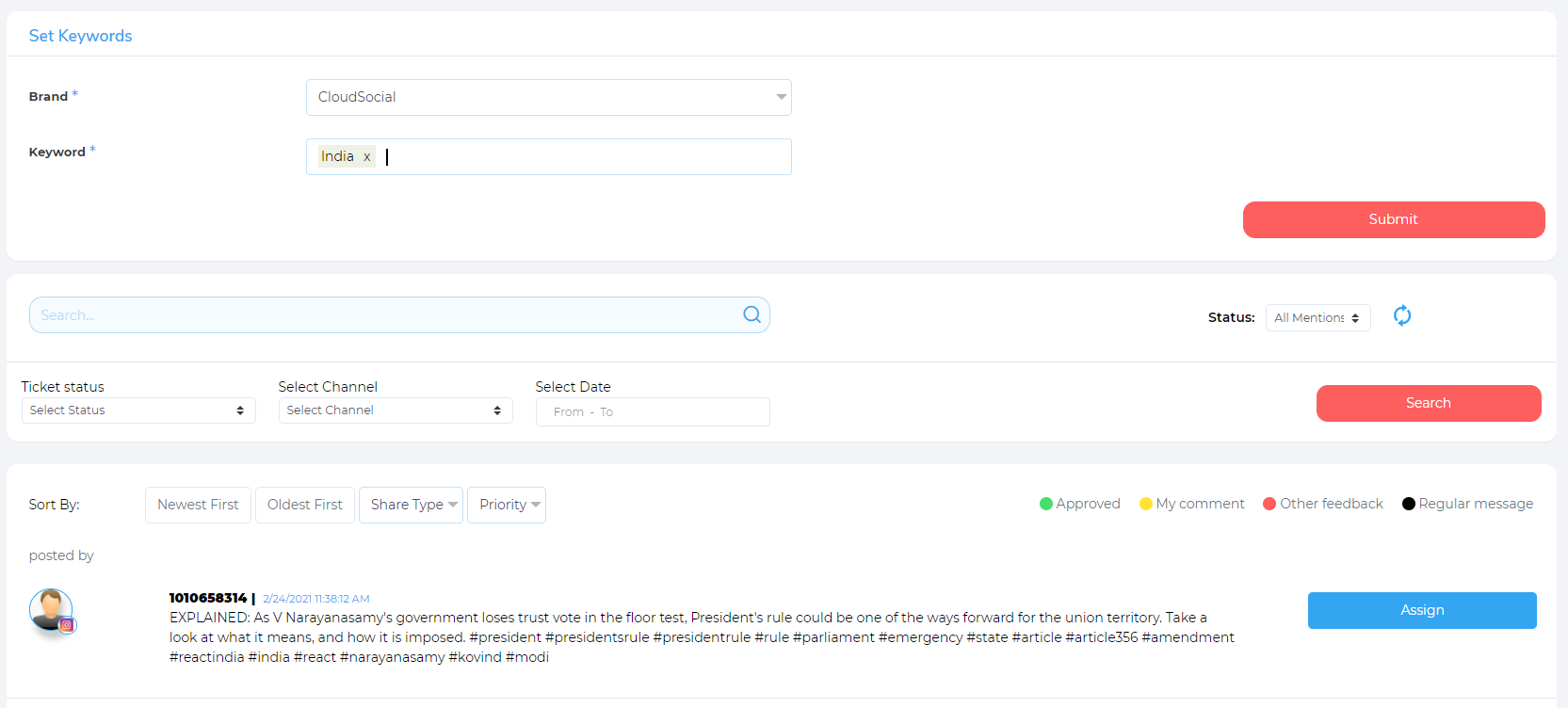
The Keyword Search bar can be found in Listen under Set Keywords. You need to set the keywords as per your desire. All the keyword search results will be reflected on the same screen.
Pricing and Pack related
Help me choose the best pack according to my requirements?
CloudSocial provides you with 2 different packages. You can select the package which fits your requirements best.
For Brands, we recommend Teams and Enterprise for Social, Digital Agencies, and Marketing Agencies.
| # | Solo | Teams | Enterprise |
|---|---|---|---|
| Monthly/ Annually | Solo | Teams | Enterprise |
| No. of Social Channels | 15 | 50 | 100 |
| No. of Users | 1 | 5 | 20 |
Note: CloudSocial offers a 7-day free trial - a trial you can take without adding your card details. Features offered in the trial will be as per the plan you choose. You can sign up for a free trial now!
Solo Pack
The Solo Pack is best suited for start-ups, SME's, shops, individuals.
- The contract/validity for Solo Pack is 7 and 365 days named as Solo 7 or Solo 365.
- One Brand can be configured in this Pack.
- Solo pack consists of two roles.
- Users per role are as follows:
- Super Admin – One
- Agents – Two
The roles actual name can be renamed with a pseudo name for the specific roles as per the business requirement. However, functionalities will be pre-defined as per the role entitlement.
Teams Pack
The Teams Pack is best suited for brands.
- The contract / validity for Teams Pack is 7 and 365 days named as Teams 7 or Teams 365.
- Three Brands can be configured in this Pack.
- Teams pack consists of six roles. User per role are as follows:
- Super Admin – One
- Back Office – One
- Brand Manager – Three
- Marketing – One
- Analytics – Three
- Agents – Six
The role’s actual name can be renamed with a pseudo name for the specific roles as per the business requirement. However, functionalities will be pre-defined as per the role entitlement.
Enterprise Pack
The Enterprise Pack is best suited for social, digital & marketing agencies.
- The contract/validity for the Enterprise pack is 7 and 365 days named as Enterprise 7 or Enterprise 365.
- Seven Brands can be configured in this Pack.
- Enterprise Pack consists of seven roles. User per role are as follows:
- Super Admin – One
- Back Office – One
- Agency Manager – Seven
- Analytics – Seven
- Brand Manager – Seven
- Marketing – Seven
- Agents – Fourteen
The roles actual name can be renamed with a pseudo name for the specific roles as per the business requirement. However, functionalities will be pre-defined as per the role entitlement.
Which all social channels can be managed through CloudSocial?
You can manage your Social Media presence across all these profiles:
- Facebook Business Page
- Facebook Ad Manager
- Facebook Messenger
- Facebook Groups
- Facebook Profile
- Instagram Business Page
- Instagram Ad Manager
- Twitter Profile
- Twitter DM
- LinkedIn Business Page
- YouTube Channel Page
- Medium
- Google My Business
- Google Analytics
- Google Business Messaging
Solo
| # | Solo |
|---|---|
| Publish | |
| Posting Rich Media Content | |
| Bulk Media Upload | |
| Tagging | |
| Recall Post | |
| Global Time Zone Selection | |
| Audience Targeting | |
| Social Calendar | |
| Insta-Alerts via Email | |
| Create Content Instantly with Crello and Pixabay | |
| Facebook and Instagram Ad Manager Integrated | |
| URL Shortner | |
| ORM - Omnibox & Respond | |
| Omni Social Channel Inbox | |
| Quickly Respond with Status – Close, Soft Close, In Progress, Ignore | |
| Keyword Search | |
| Filters – Date Range, Respond Status, Social Channel | |
| Sorting by Date | |
| Export to CSV, PDF | |
| Share via Email | |
| Sentiment Tagging | |
| Listen | |
| Sniff Social Channels for Keywords, Phrases, #Hashtags | |
| Filter Mentions by Date Range, Media Type, Social Channel | |
| In-mention Search | |
| Export to CSV, PDF | |
| Analytics | |
| Unified Dashboard | |
| Social Channels Report | |
| Analytics | |
| Sentiment Analysis |
Teams
| # | Teams |
|---|---|
| Publish | |
| Posting Rich Media Content | |
| Bulk Media Upload | |
| Tagging | |
| Recall Post | |
| Global Time Zone Selection | |
| Audience Targeting | |
| Social Calendar | |
| Insta-Alerts via Email | |
| Create Content Instantly with Crello and Pixabay | |
| Facebook and Instagram Ad Manager Integrated | |
| URL Shortner | |
| ORM - Omnibox & Respond | |
| Omni Social Channel Inbox | |
| Quickly Respond with Status – Close, Soft Close, In Progress, Ignore | |
| Keyword Search | |
| Filters – Date Range, Respond Status, Social Channel | |
| Sorting by Date | |
| Export to CSV, PDF | |
| Share via Email | |
| Sentiment Tagging | |
| Listen | |
| Sniff Social Channels for Keywords, Phrases, #Hashtags | |
| Filter Mentions by Date Range, Media Type, Social Channel | |
| In-mention Search | |
| Export to CSV, PDF | |
| Analytics | |
| Unified Dashboard | |
| Social Channels Report | |
| Analytics | |
| Sentiment Analysis |
Enterprise
| # | Enterprise |
|---|---|
| Publish | |
| Posting Rich Media Content | |
| Bulk Media Upload | |
| Tagging | |
| Recall Post | |
| Global Time Zone Selection | |
| Audience Targeting | |
| Social Calendar | |
| Insta-Alerts via Email | |
| Create Content Instantly with Crello and Pixabay | |
| Facebook and Instagram Ad Manager Integrated | |
| URL Shortner | |
| ORM - Omnibox & Respond | |
| Omni Social Channel Inbox | |
| Quickly Respond with Status – Close, Soft Close, In Progress, Ignore | |
| Keyword Search | |
| Filters – Date Range, Respond Status, Social Channel | |
| Sorting by Date | |
| Export to CSV, PDF | |
| Share via Email | |
| Sentiment Tagging | |
| Listen | |
| Sniff Social Channels for Keywords, Phrases, #Hashtags | |
| Filter Mentions by Date Range, Media Type, Social Channel | |
| In-mention Search | |
| Export to CSV, PDF | |
| Analytics | |
| Unified Dashboard | |
| Social Channels Report | |
| Analytics | |
| Sentiment Analysis |
Payment and Subscription Related
Do you need a credit card for the free trial?
You do not need to enter your card information to start your free trial.
Is there a CloudSocial Free Account
CloudSocial is a subscription-based platform and offers a 7-day free trial. We offer customers the ability to manage all of their social media channels from one place. The features available during the trial will vary on the plan you select. You can start your free trial right now!
Is there any limitation during the free trial?
During the trial, the functionality will be as per the pack chosen. The number of mentions will be as per the respective Trial pack entitlements.
At the end of your trial pack, your data and setup remain intact provided you subscribe to a paid pack. You can log in and select a plan by subscribing to continue the service.
Can I renew my free trial with CloudSocial?
Currently, we do not have an option to renew the free trial. You can subscribe to a monthly or annual pack at the end of the Trial period.
Can I subscribe to paid plans during a free trial?
Yes, you can subscribe to paid plans anytime during the free trial. You can pay by credit card or debit card. You can also contact us if you need any help in subscribing from our support team.
Solo
| Approved and Publish | From Trial Solo | From Trial Team |
|---|---|---|
| To Solo 30 | YES - immediate | YES - immediate |
| To Solo 365 | YES - immediate | YES - immediate |
| To Teams 30 | YES - immediate | YES - immediate |
| To Teams 365 | YES - immediate | YES - immediate |
How do I download my invoice?
The invoice is emailed to you automatically. Kindly check the inbox of your registered email id. You can also find in the Account Management portal of FastSpring, the link for the same is in the activation success email.
- Click on the link Manage Your Orders in the Email
- You will be redirected to the Fast spring website
- Enter your registered email Id for confirmation and click on continue
- Open the email received and click on “Manage Your Orders”
- A dashboard will open
How do I change my billing details?
Please contact support for the same.
How do I update my credit card details?
At the time of checkout, you can change your card details, even if you have stored them.
1. You can also open the Email which you received at the time of activation success.
- Click on the link Manage Your Orders in the Email
- You will be redirected to the Fast spring website
- Enter your registered email Id for confirmation and click on continue
- Open the email received and click on “Manage Your Orders”
- A dashboard will open
- Customer can manage their credit card detail
How can I change my payment method?
1. You can select the payment method at the time of checkout.
2. You can also open the Email which you received at the time of activation success.
- Click on the link Manage Your Orders in the Email
- You will be redirected to the Fast spring website
- Enter your registered email Id for confirmation and click on continue
- Open the email received and click on “Manage Your Orders”
- A dashboard will open
- Customer can manage their credit card detail
Why was my credit card declined? My PayPal payment didn't go through. What should I do?
In case you see the message saying the credit card was declined, there might be several reasons for that. Based on our experience, in most cases, there are either insufficient funds on the bank account, or your bank is blocking foreign transactions on your bank account.
In both cases, we recommend first to check with your bank - check whether you have enough funds on the account, or whether your bank is blocking payments abroad.
If none of the above is the case, drop us a message, we'll have a look If none of above is the case, drop us a message, we’ll have a look 😉
Why do I pay VAT/GST? Why do I see a FastSpring checkout window?
FastSpring is the reseller of CloudSocial. This means that FastSpring is the merchant and seller of record for the sale of our products. FastSpring will collect all applicable taxes from the customers, and report and pay those taxes to the appropriate taxation authorities.
Most sales in the EU and some specific other geographic locations require us to collect and remit VAT or GST to the appropriate authorities. Tax rates differ by country, and customers in some locations can enter their VAT IDs as part of the checkout process if they are exempt from payment of the tax.
Do I have to pay GST in India? Does the price include GST in India?
India GST Exemption
Eligible businesses making digital purchases can avoid paying GST by providing their valid GST ID at the time of purchase. For those providing a GST ID, FastSpring does not collect GST, and the GST ID appears on the invoice we provide at purchase completion.
FastSpring's Goods and Services Tax Number for India
Our tax ID for India is 9917USA29028OS1.
Link for human :
- - Africa
- - Americas
- - Asia
- - Europe
- - Oceania
Can I switch from PayPal to a credit card?
You can select from the available payment methods at the time of checkout.
You can also open the Email which you received at the time of activation success.
You can also open the Email which you received at the time of activation success.
- Click on link Manage Your Orders in the Email
- You will be redirected to Fast spring website
- Enter your registered email Id for confirmation and click on continue
- Open the email received and click on “Manage your Orders”
- A dashboard will open
- Customer can manage their credit card detail
Can I switch from a credit card to a PayPal account?
You can select from the available payment methods at the time of checkout.
You can also open the Email which you received at the time of activation success.
You can also open the Email which you received at the time of activation success.
- Click on link Manage Your Orders in the Email
- You will be redirected to Fast spring website
- Enter your registered email Id for confirmation and click on continue
- Open the email received and click on “Manage your Orders”
- A dashboard will open
- Customer can manage their credit card detail
When will I be billed for my annual subscription?
Billing of annual subscription is based on the same principle as in case of monthly billing – imagine you start your annual subscription on, let’s say, March 25th, 2018. As you complete the subscription process, you’ll be billed the same day and the next billing date is exactly one year from the start – on March 24th, 2019.
Don’t worry however – we’ll send you an email 1 week before the annual subscription is supposed to be renewed, so that you have time to manage everything.
Administration & Docs
Find the administration docs below:
Privacy policy:
Terms of service:
Everything you need to know about CloudSocial & GDPR widget at bottom of website which pops up
What is the Refund policy? How can I cancel my CloudSocial subscription?
CloudSocial does not allow you to cancel your subscription. You can continue to use the platform till the expiry of your current pack.
I need invoice copy?
We mail all invoices to you. Kindly check your inbox of your registered email id. You can also find in the Account Management portal of FastSpring, the link for the same is in activation success email.
- Click on link Manage Your Orders in the Email
- You will be redirected to Fast spring website
- Enter your registered email Id for confirmation and click on continue
- Open the email received and click on “Manage your Orders”
- A dashboard will open
I need an invoice but I've already cancelled my account. How should I proceed?
If you need an older invoice, for account that you’ve already cancelled in the past, then first we recommend to check your email inbox (and spam box, as well), since we send you all the invoices directly to your email. The email would have come from support@cloudsocial.io
If you did not find the invoice you need, then drop us an email and we’ll search the universe to find that document for you 🙂
It would be awesome if you include email of your account or the name of the page so that we can find it easily. Thanks!
Which means of payment do you accept?
FastSpring accepts a wide variety of payment methods from our customers. The payment methods available vary depending on the customer’s location and the type of transaction being processed.
We accept Visa, MasterCard, American Express.
If you can’t pay online, please send an email to support@cloudsocial.io
We accept Visa, MasterCard, American Express.
If you can’t pay online, please send an email to support@cloudsocial.io
(don’t forget to include how many accounts you’d like to add! 🙂"
Human –
I just subscribed, but I still see I'm on trial, why is that?
Probably, the payment did not go through the gateway. Kindly raise a ticket and will get back to you shortly.
How can I subscribe to CloudSocial?
Just sign up for a free trial and within your trial account you can subscribe at any time. You can pay by credit card and other payment options available as per your country. You can also Contact us if you prefer help in subscribing from our Support team.
Login Related
I can't log in to CloudSocial?
If you’re facing a problem with login on desktop, there may be several reasons of this issue.
Step 1:
First, please make sure you’re using one of the supported browsers and check if it’s up to date:
- Google Chrome
- Microsoft Edge
- Mozilla Firefox
- Safari
- (Internet Explorer is no longer supported by Microsoft, thus we no longer support it either.)
Step 2:
If your browser is up to date, try to delete the cache of your browser and log in again. Hopefully you’ll be able to log in then. Also please make sure AdBlock or any other browser extension that may be blocking JavaScript from running, is disabled. You can also set up the exception in AdBlock settings, for following domain: https://staging.cloudsocial.io/
Step 3:
If you’re still facing problem with login, try to open this link and remove the Manager app from the list. Open CloudSocial in a new tab and try to log in, making sure you grant all the permissions.
Step 4:
If you still can’t log in, there may be several reasons. It can be due to the security settings of your network. If you’re working from a computer that is connected to the corporate network, you may need to contact your IT department to whitelist CloudSocial in the network. This typically applies to banks, non-governments organizations, etc.
Step 5:
If you’ve been through all this and still can’t log in, don’t give up! Open the Console of your browser (Ctrl+Shift+J) combo or F12 key on Windows, or Cmd+Shift+J on Mac). Then open CloudSocial, try to log in and take a screenshot (or record a video) for us. We’ll be happy to look into what’s happening there.
Step 6:
Special DNS use case
If you’re doing a web development and you’re using a localhost on your PC, there may be a problem with opening certain webpages, such as CloudSocial, for example. Wamp, EasyPHP Deserver and similar tools can block ports or re-route the connection, which can cause the inability to load some webpages. If you´re facing this problem, try to turn off your localhost software and login again.
If you’re on a network, on which you had to set DNS manually, rather than obtaining it automatically, there may be a problem with loading CloudSocial as well (screenshot below). In this case, switching the address to a Google address can help. Here’s an article where you can find the settings and how to change them.
Addresses should be:
- Google primary DNS: 8.8.8.8.
- Alternative server: 8.8.4.4.
If you’re facing problem with login on your mobile, there may be several reasons:
First, make sure you're logged in with an appropriate Facebook profile in your Facebook mobile app. If you're switching between multiple profiles, please double check you're connected with the one you use to connect with, to CloudSocial. Then try again.
if the correct Facebook profile is selected, try to log out and log back in in your Facebook mobile app and then try again.
if this still doesn’t help:
uninstall and install it again open Facebook app first, sign in with appropriate Facebook Profile
If there’s still a problem with login, feel free to contact us with the as many details of your setup and whether you’ve already tried some of the above, and we’ll be happy to help!
- This page/account is deactivated." Why do I see this message? What does it mean?
You will receive this message when your trial has expired
Support Related
What kind of support do you provide?
We take supporting you very seriously. Should you need any help in configuring or using CloudSocial we are there to support you. You can reach our support team through the Support Tab inside of CloudSocial. You can raise a ticket, chat, or send us an email. We are open 24x7x365 days a year. This is across all our packs.
